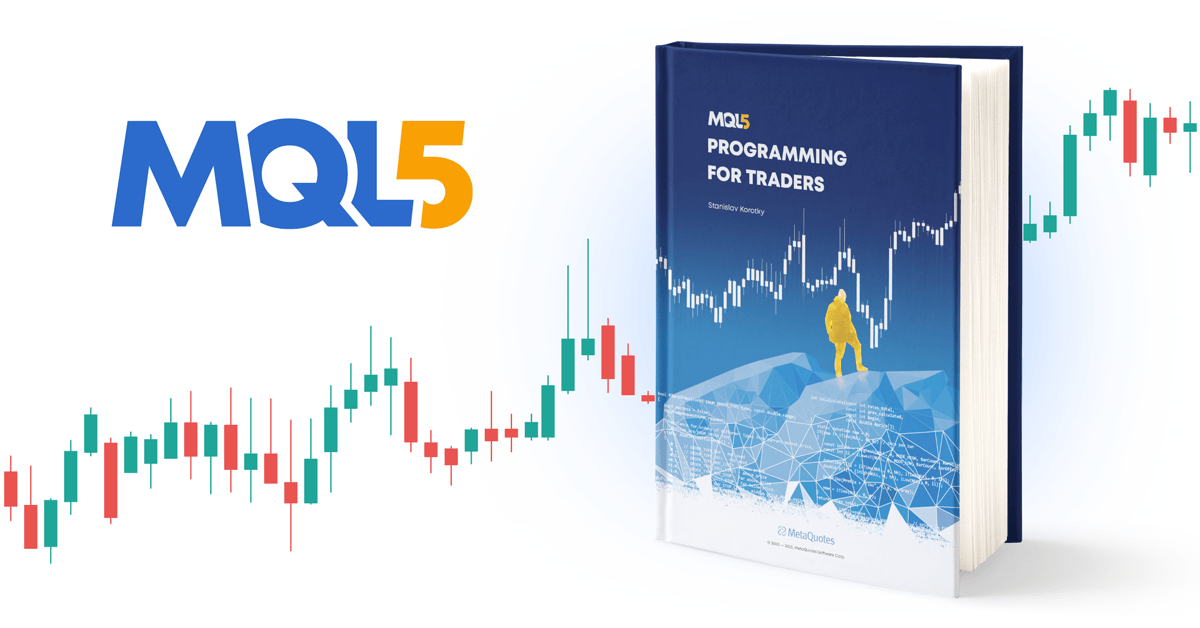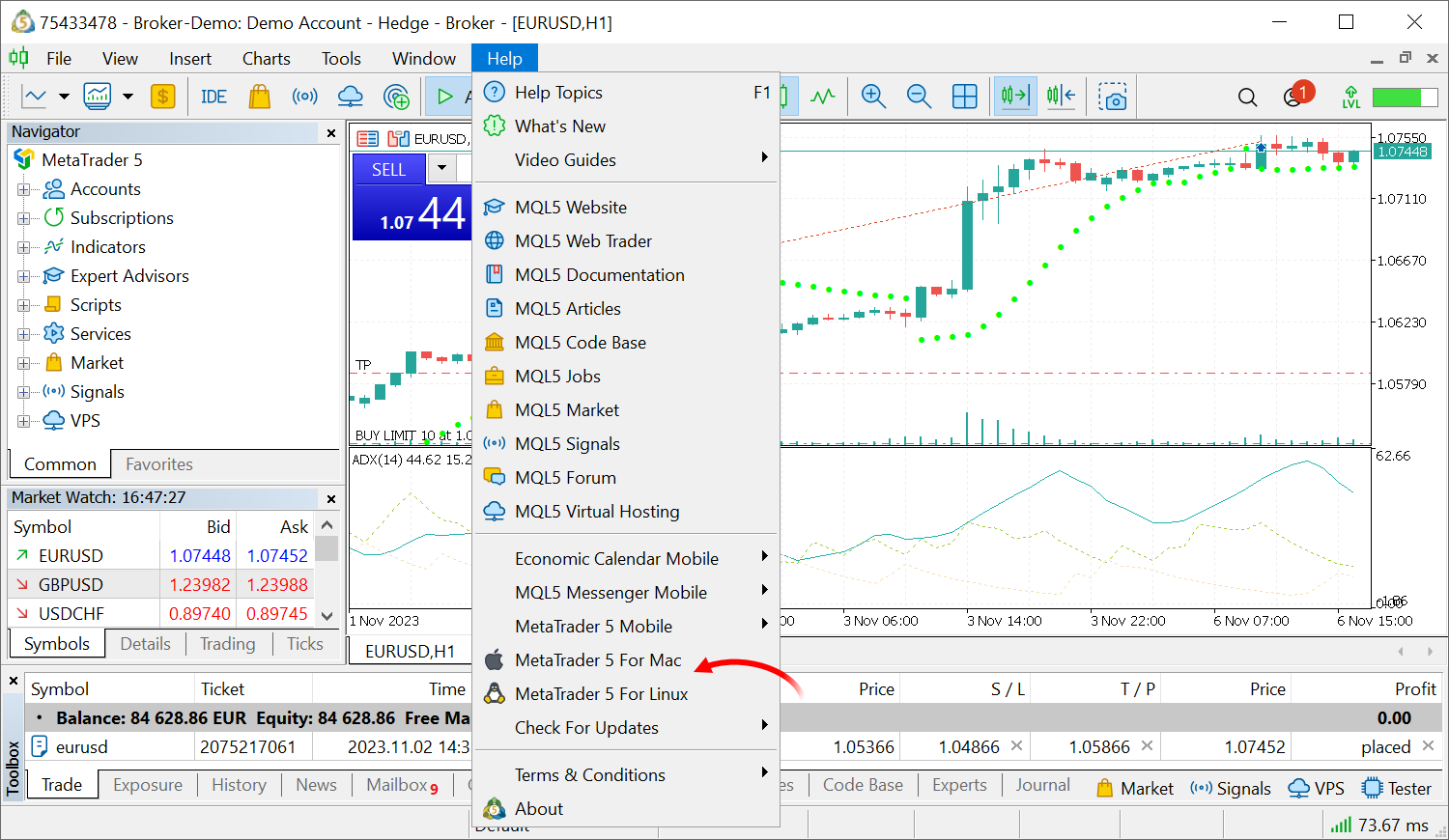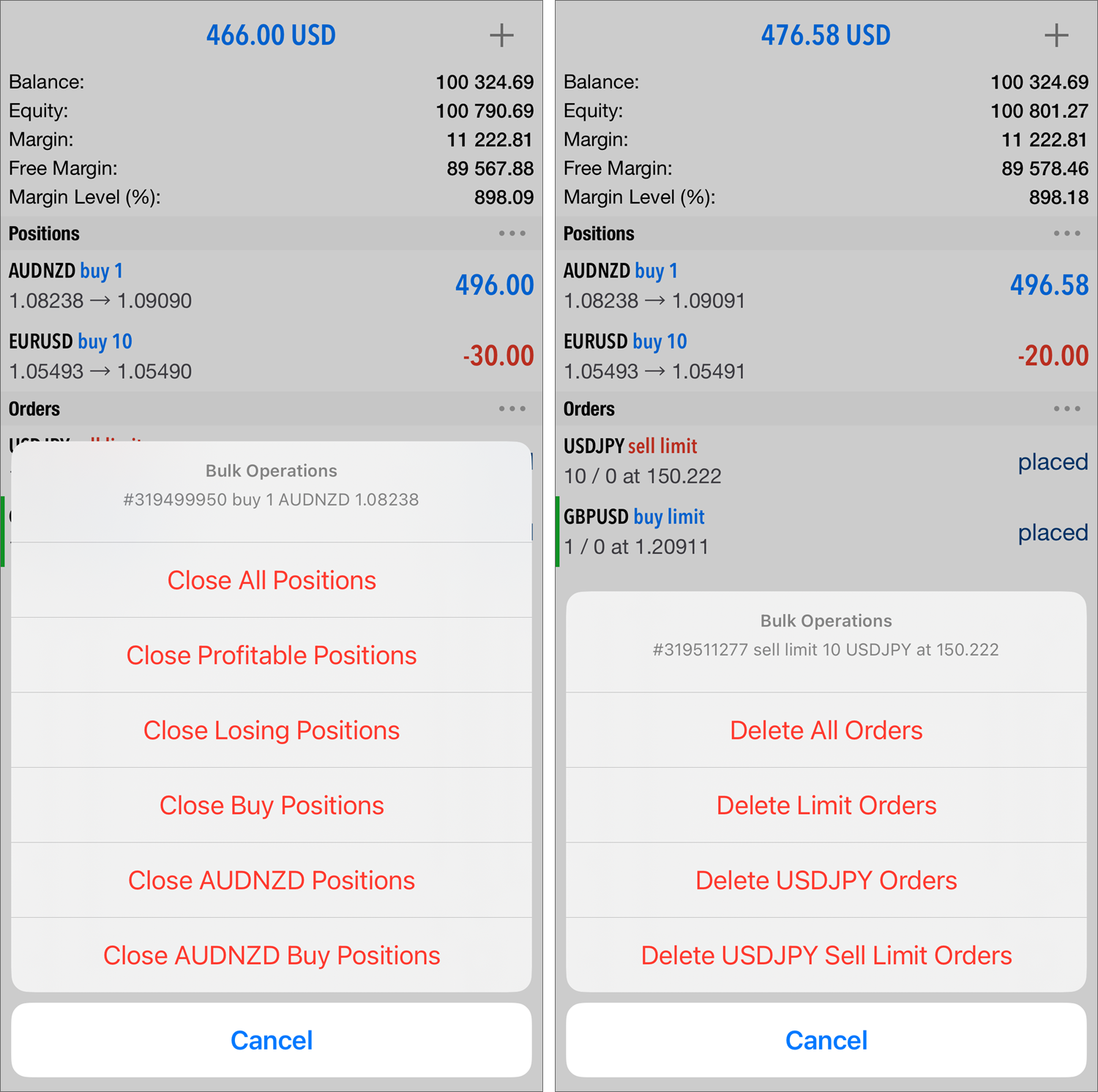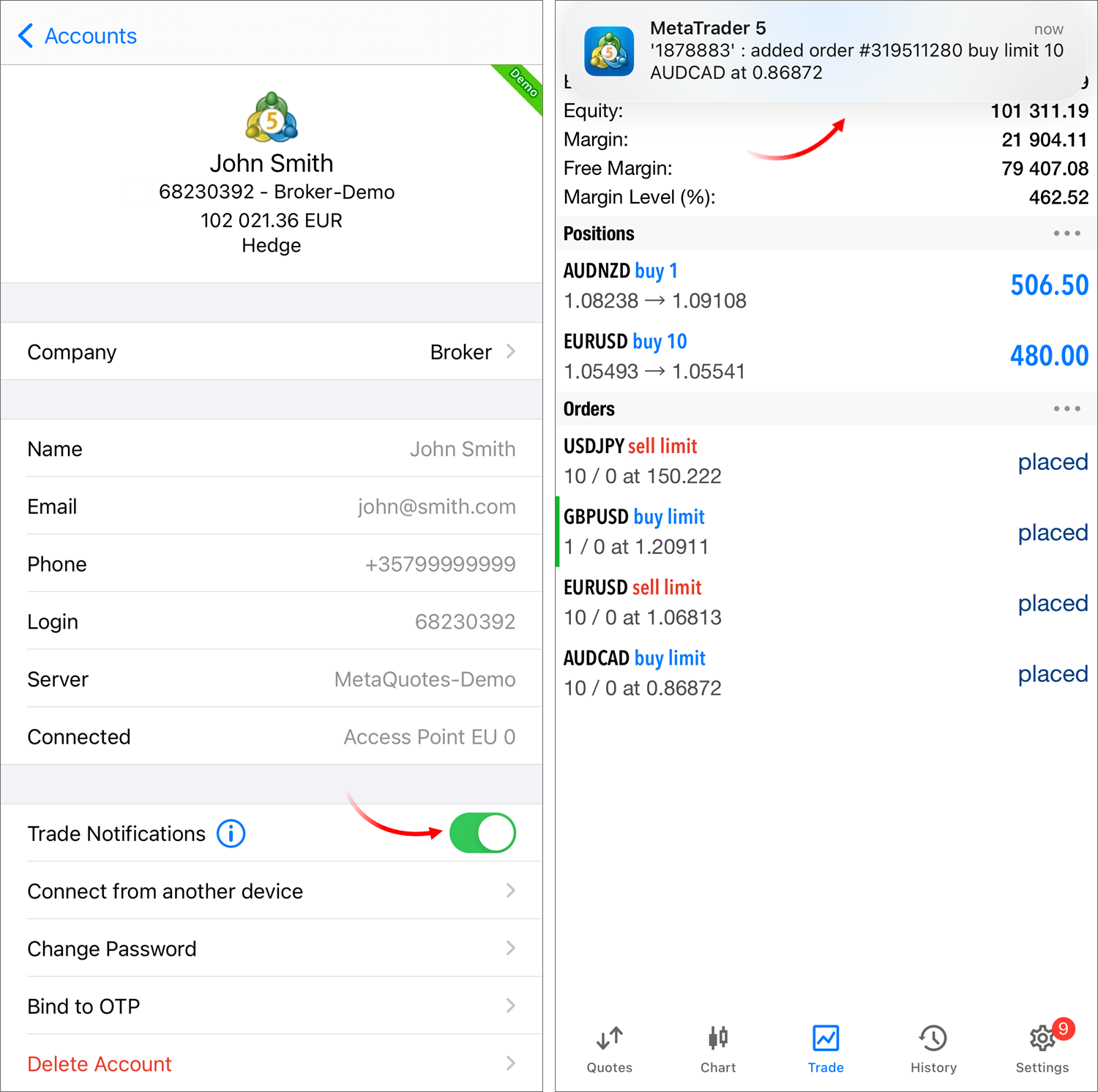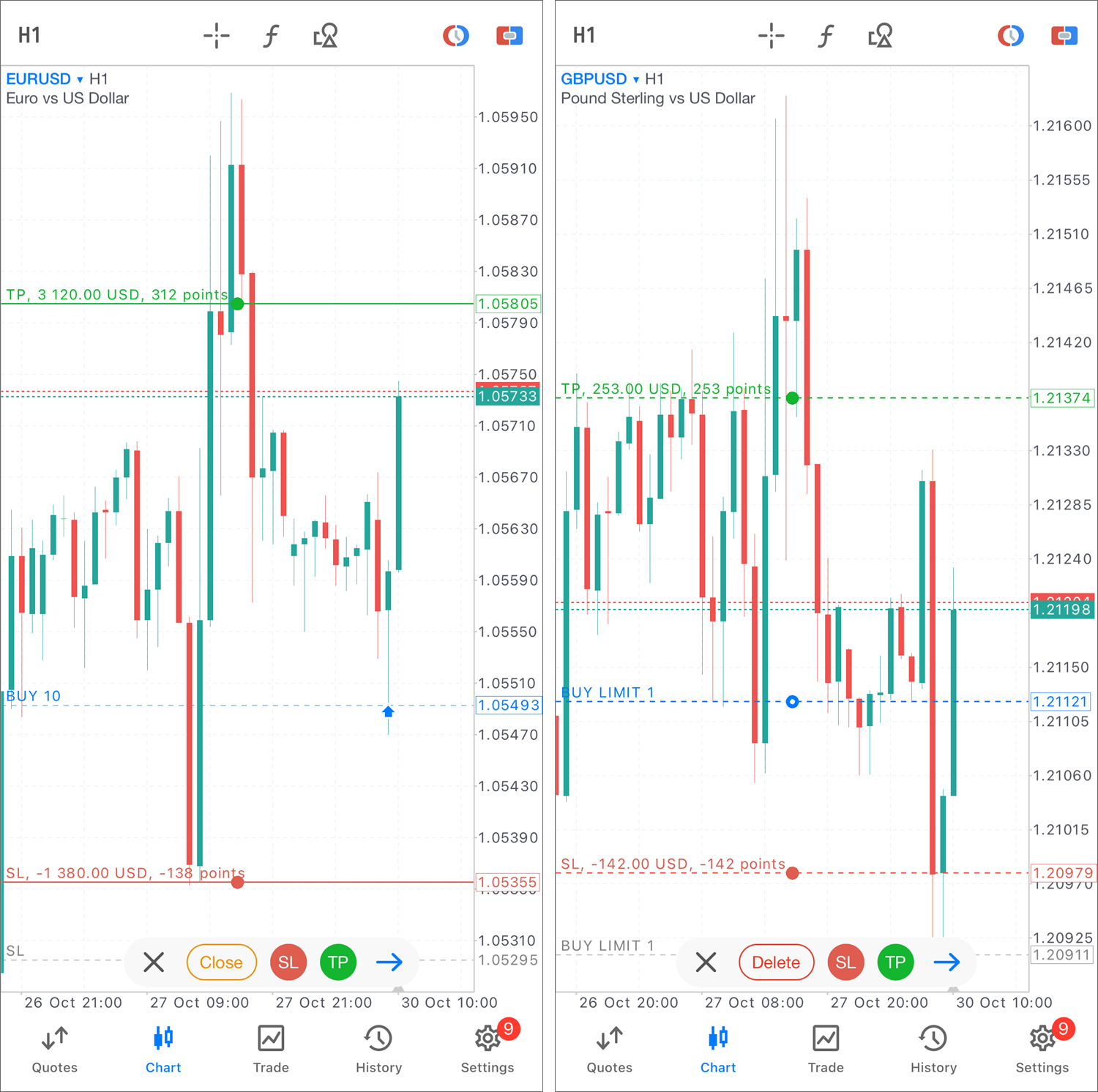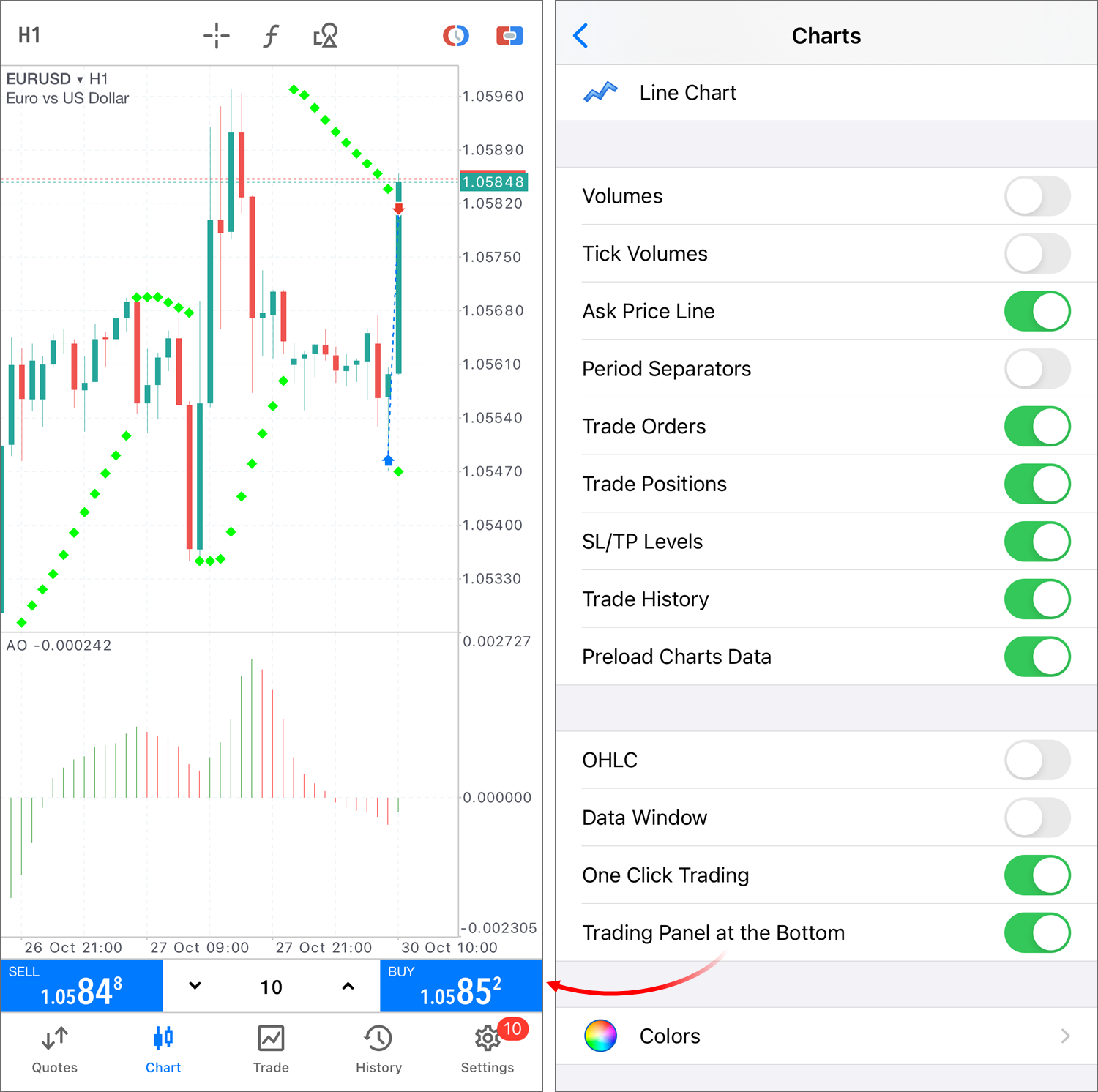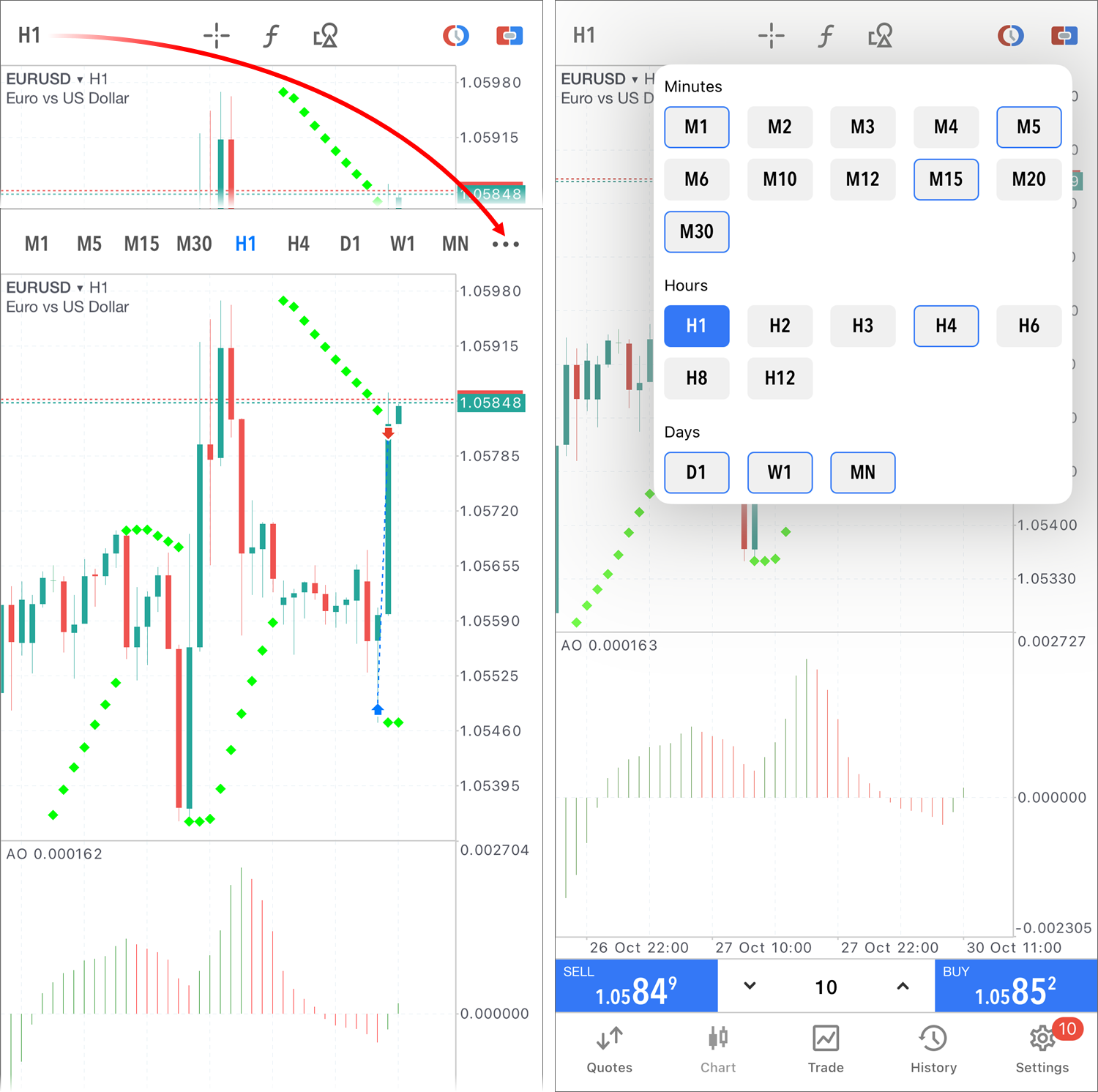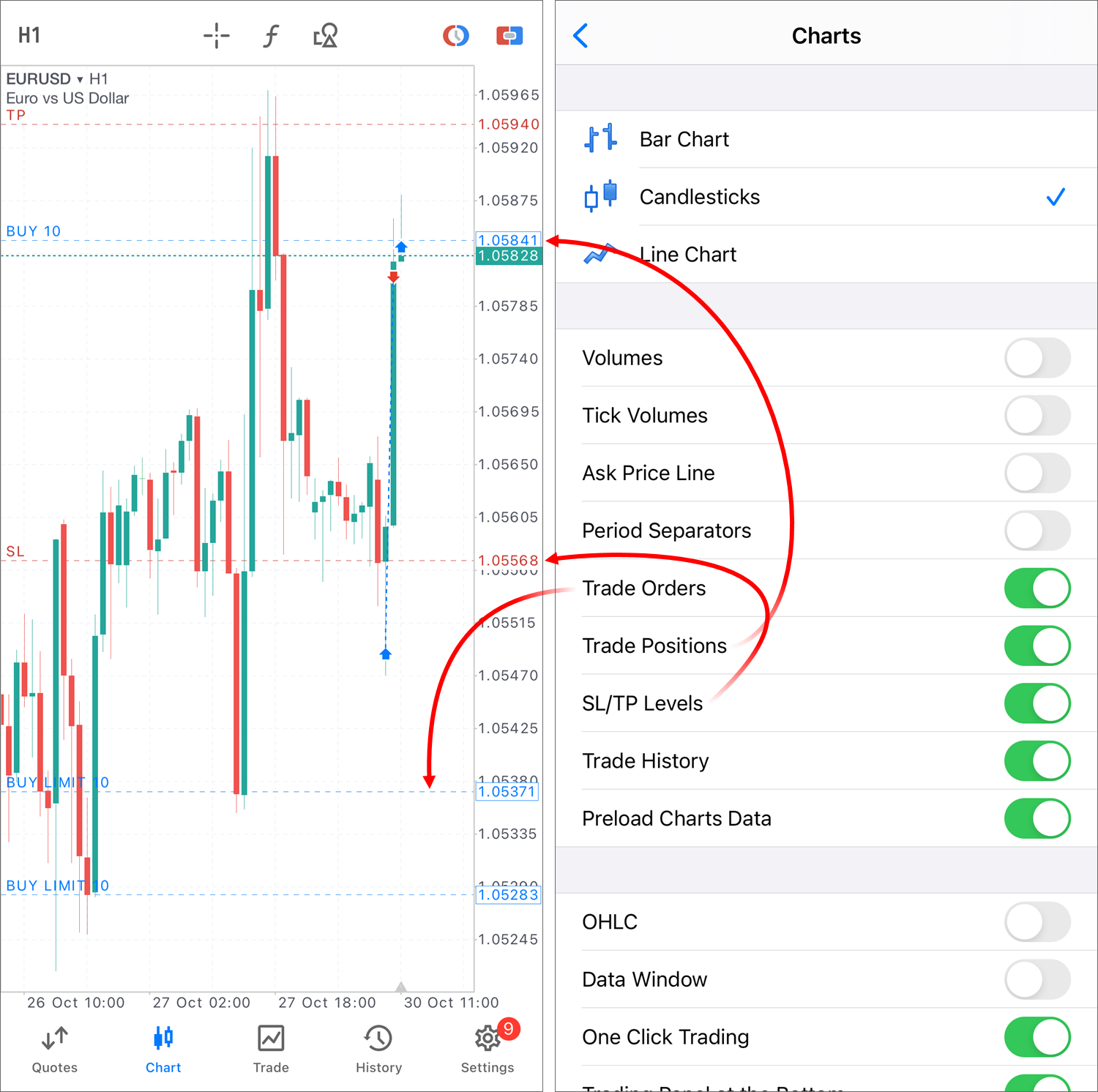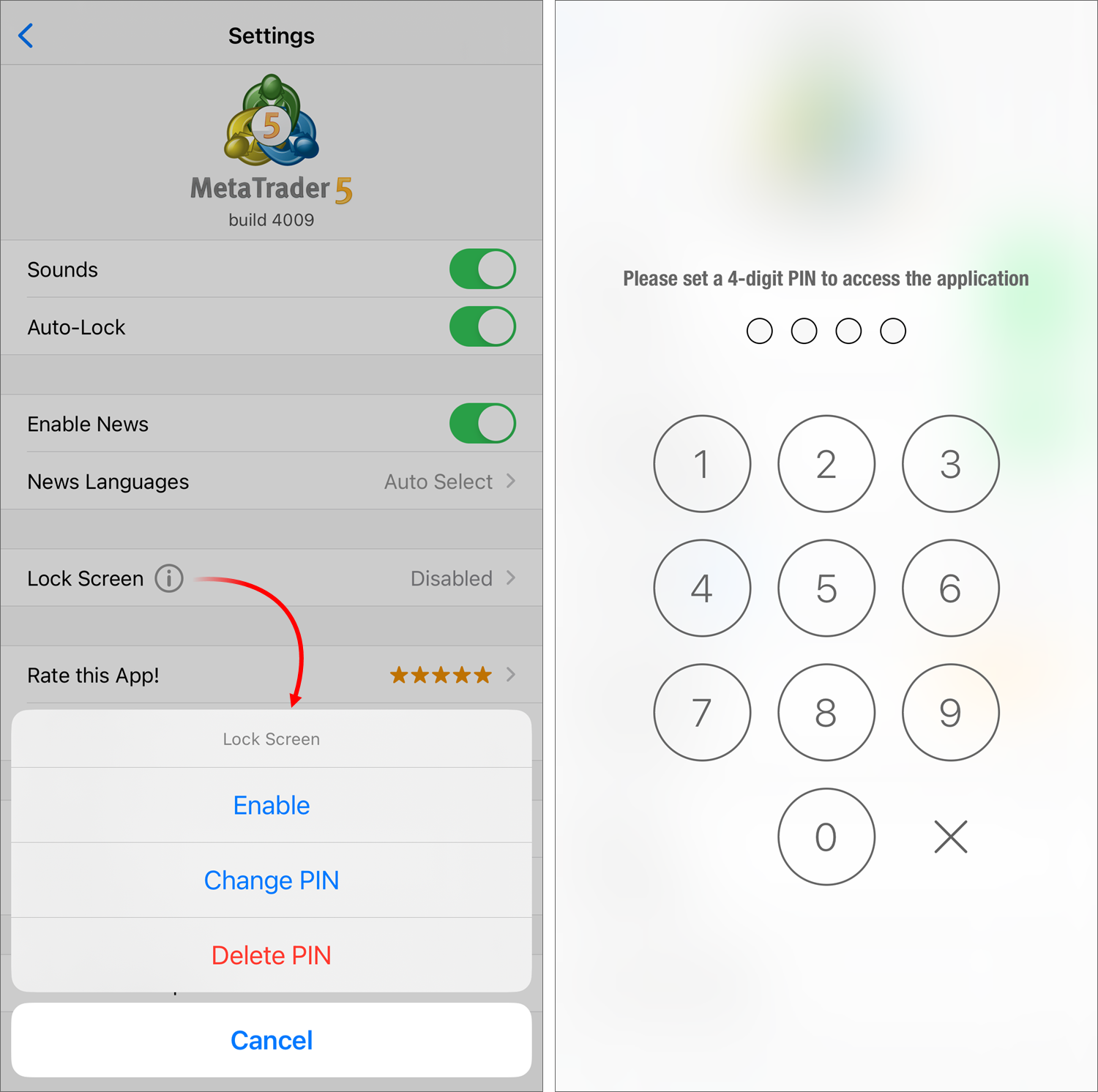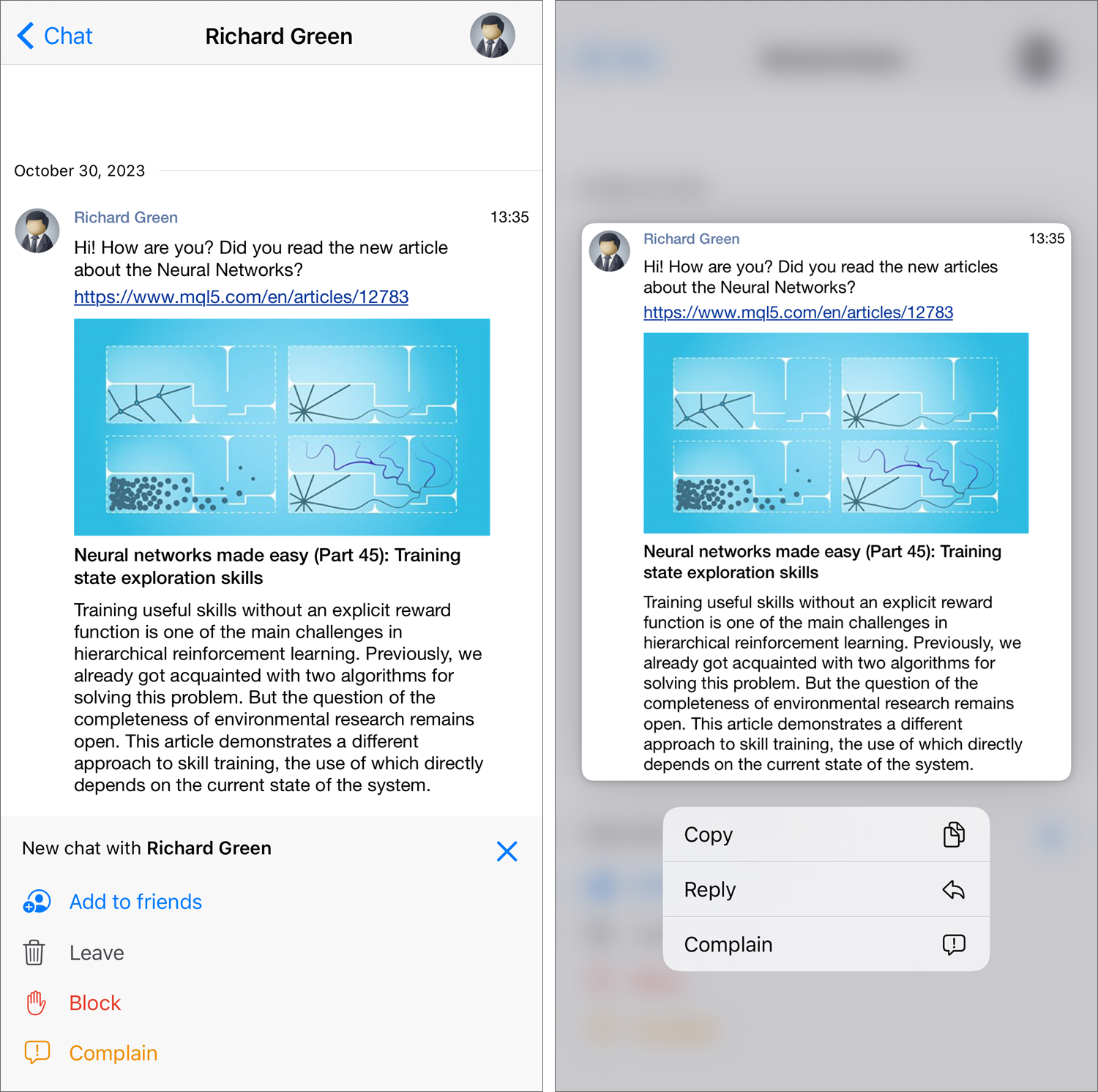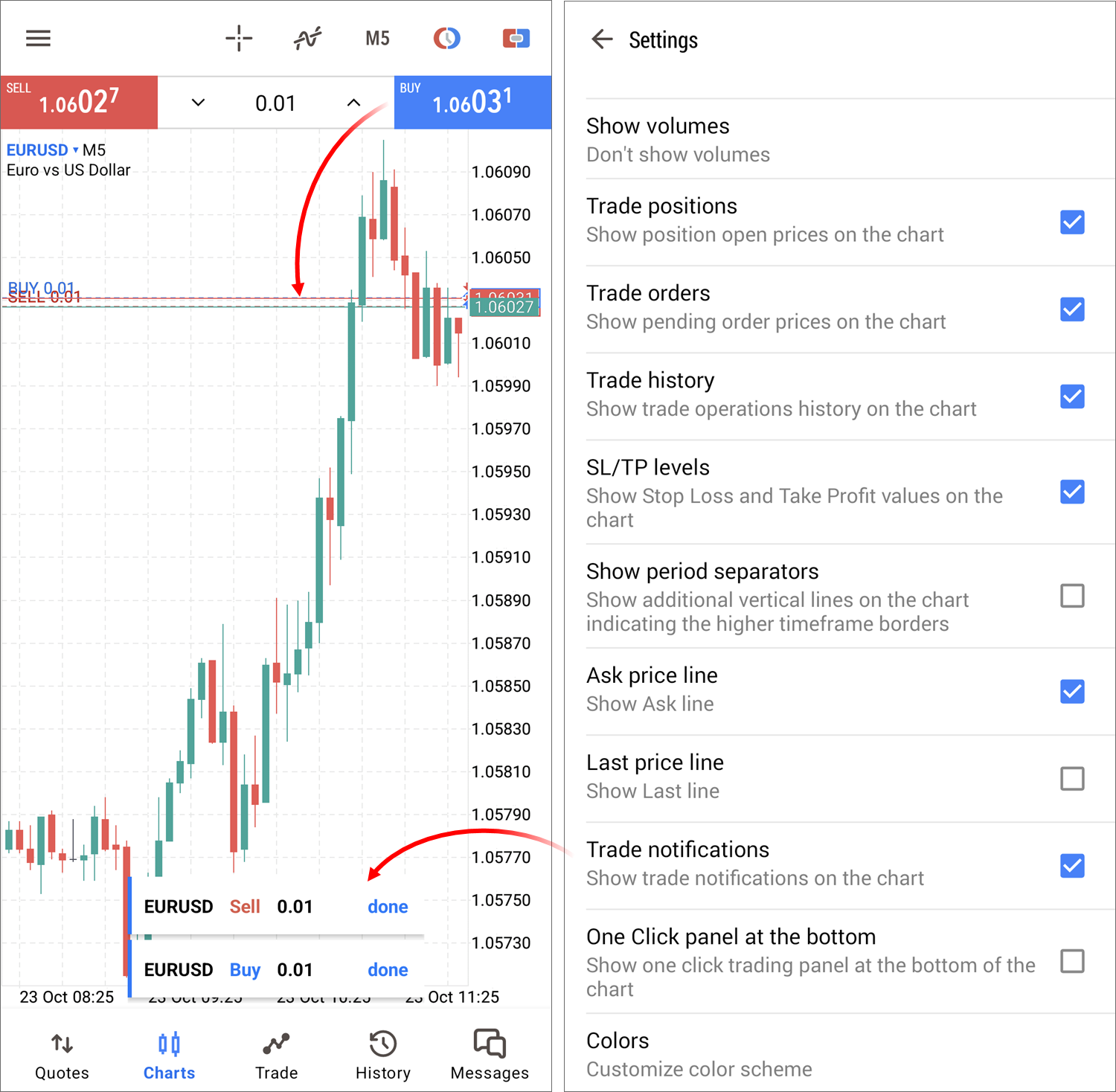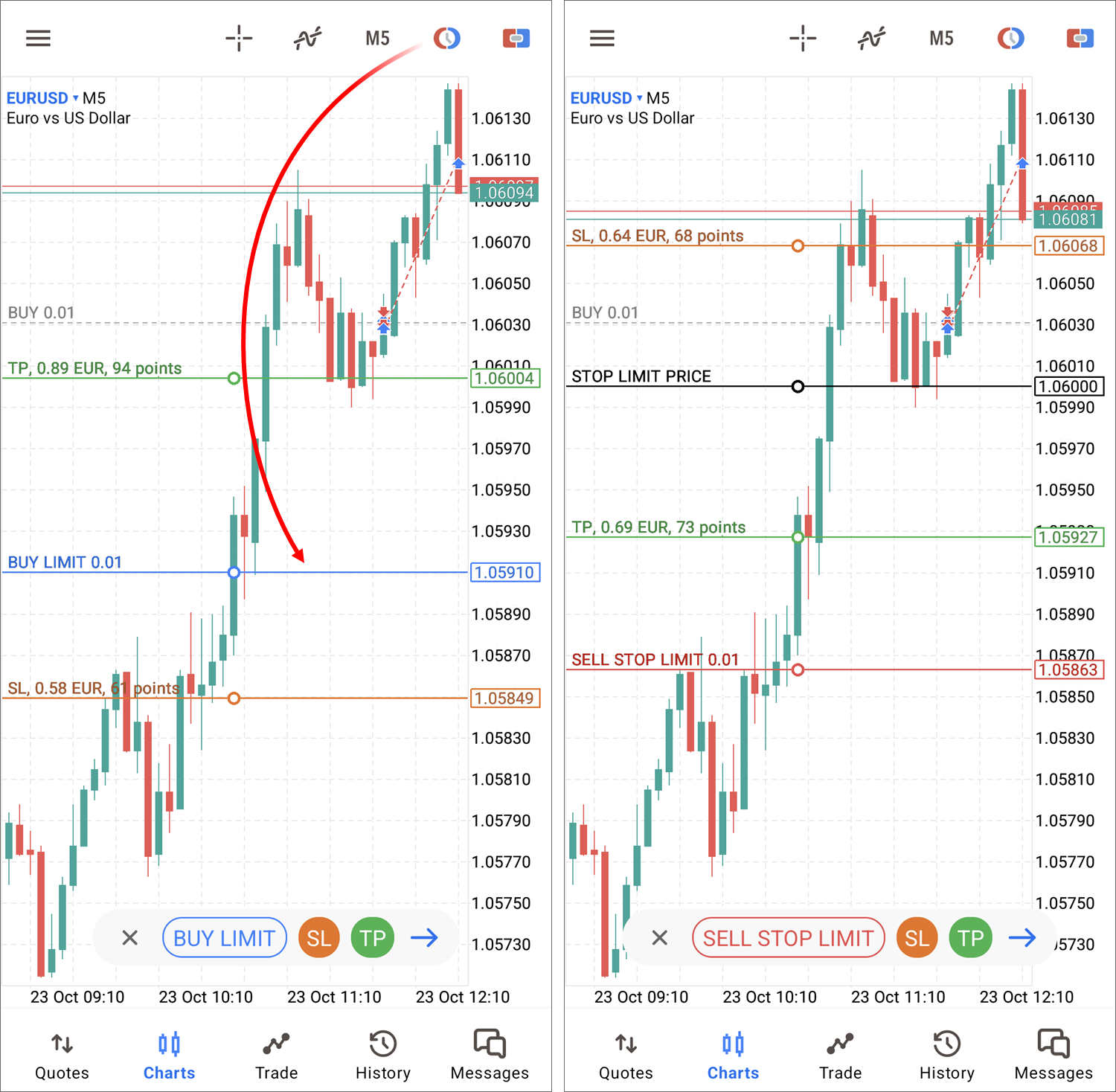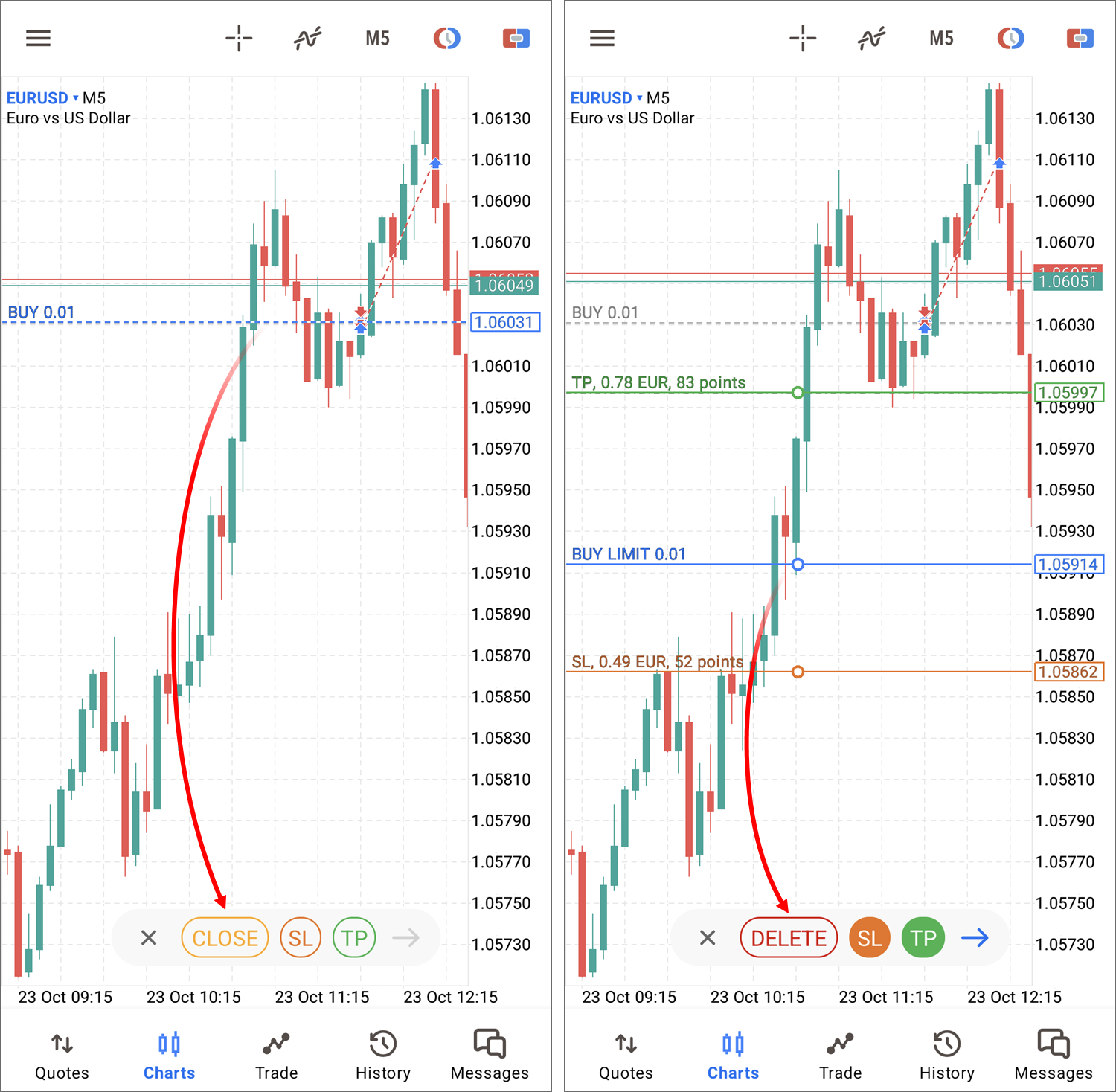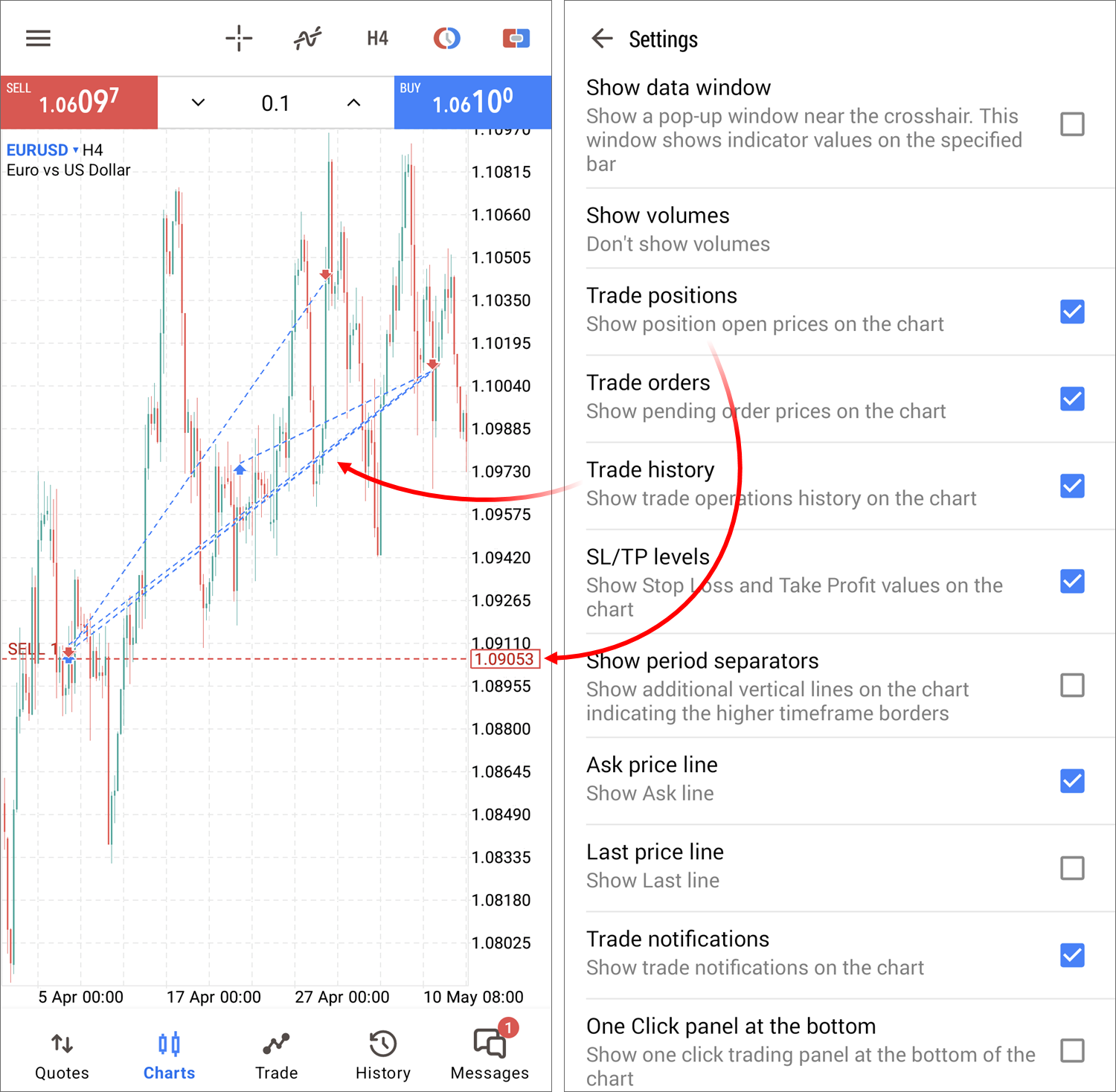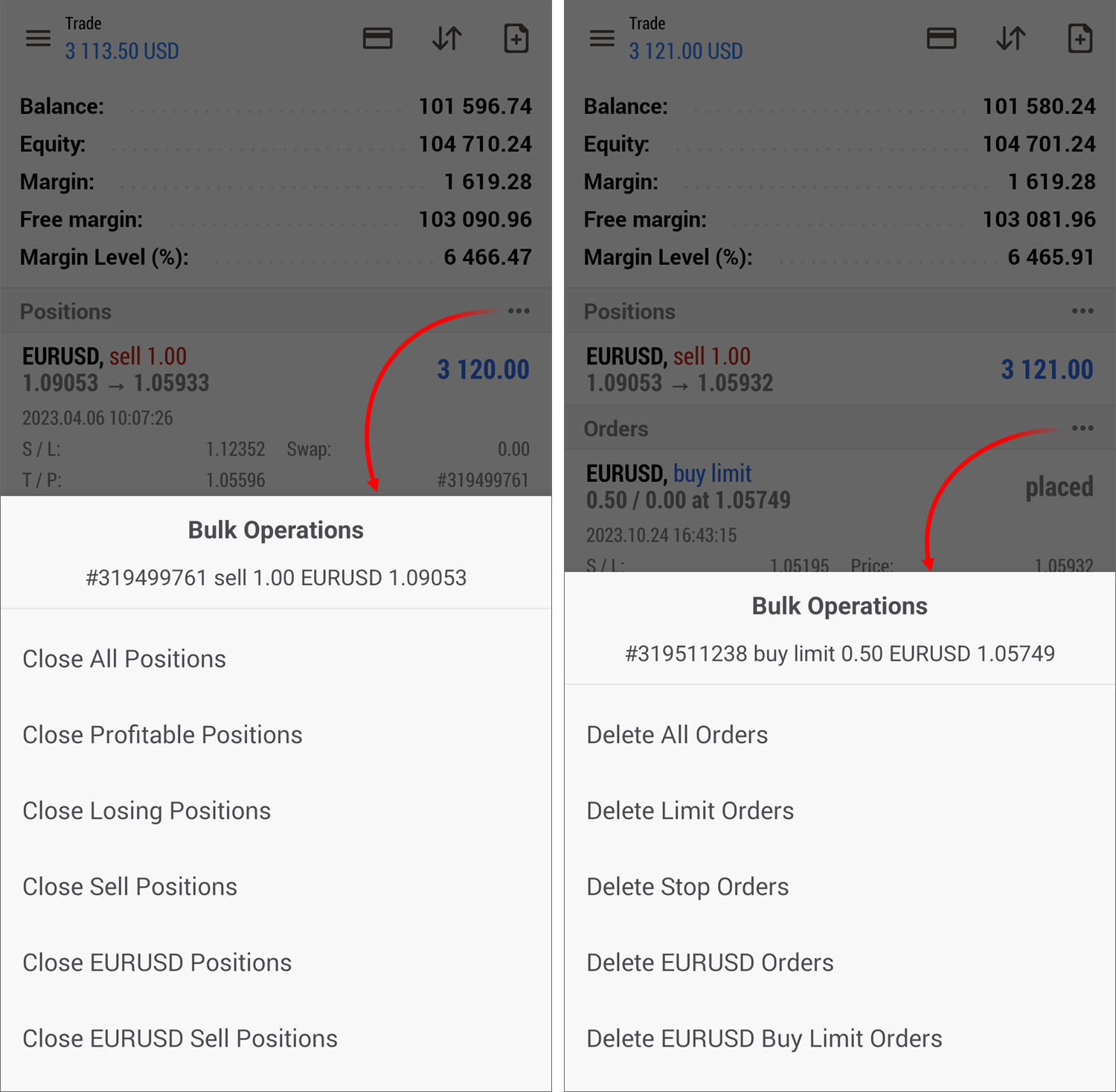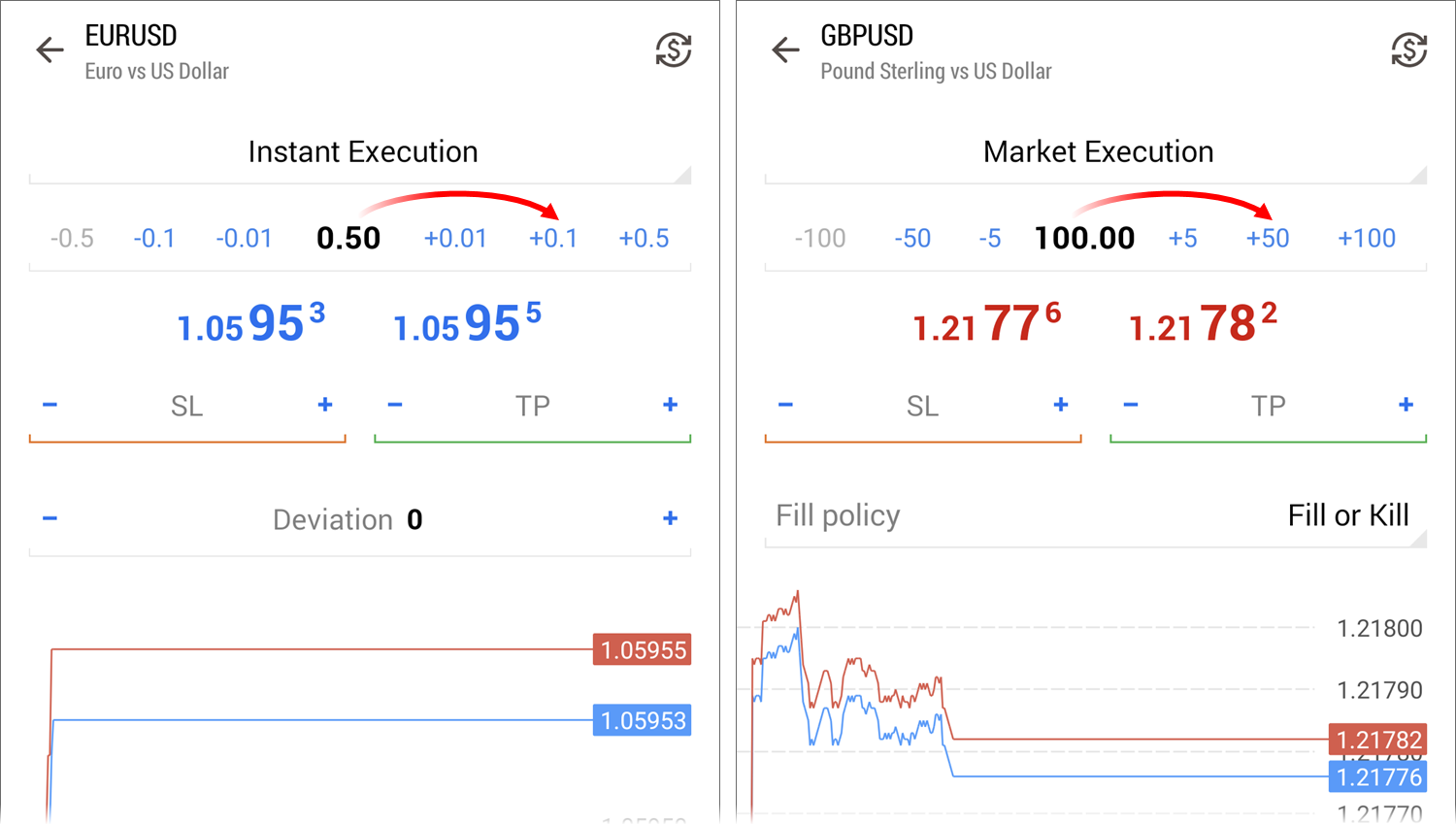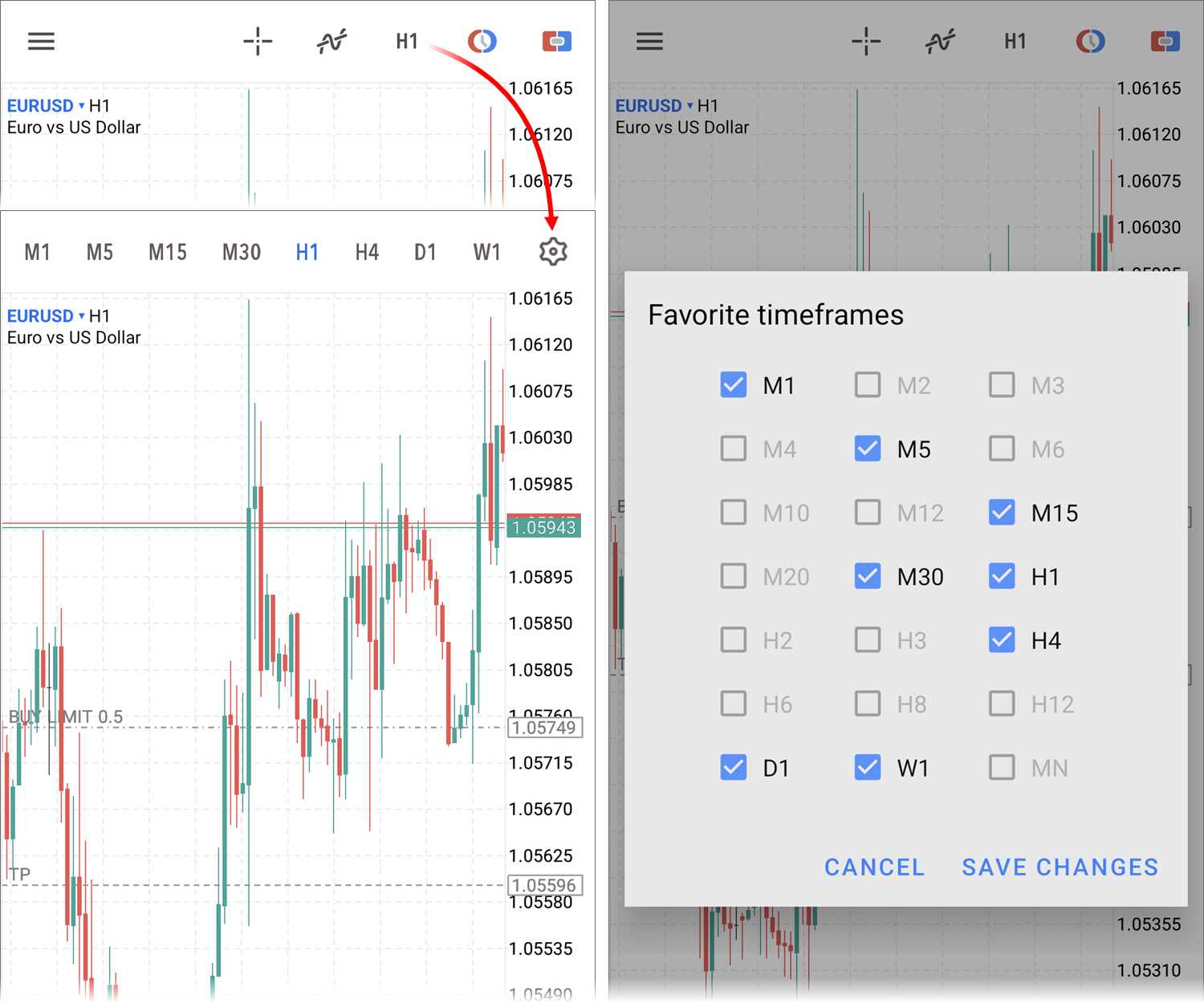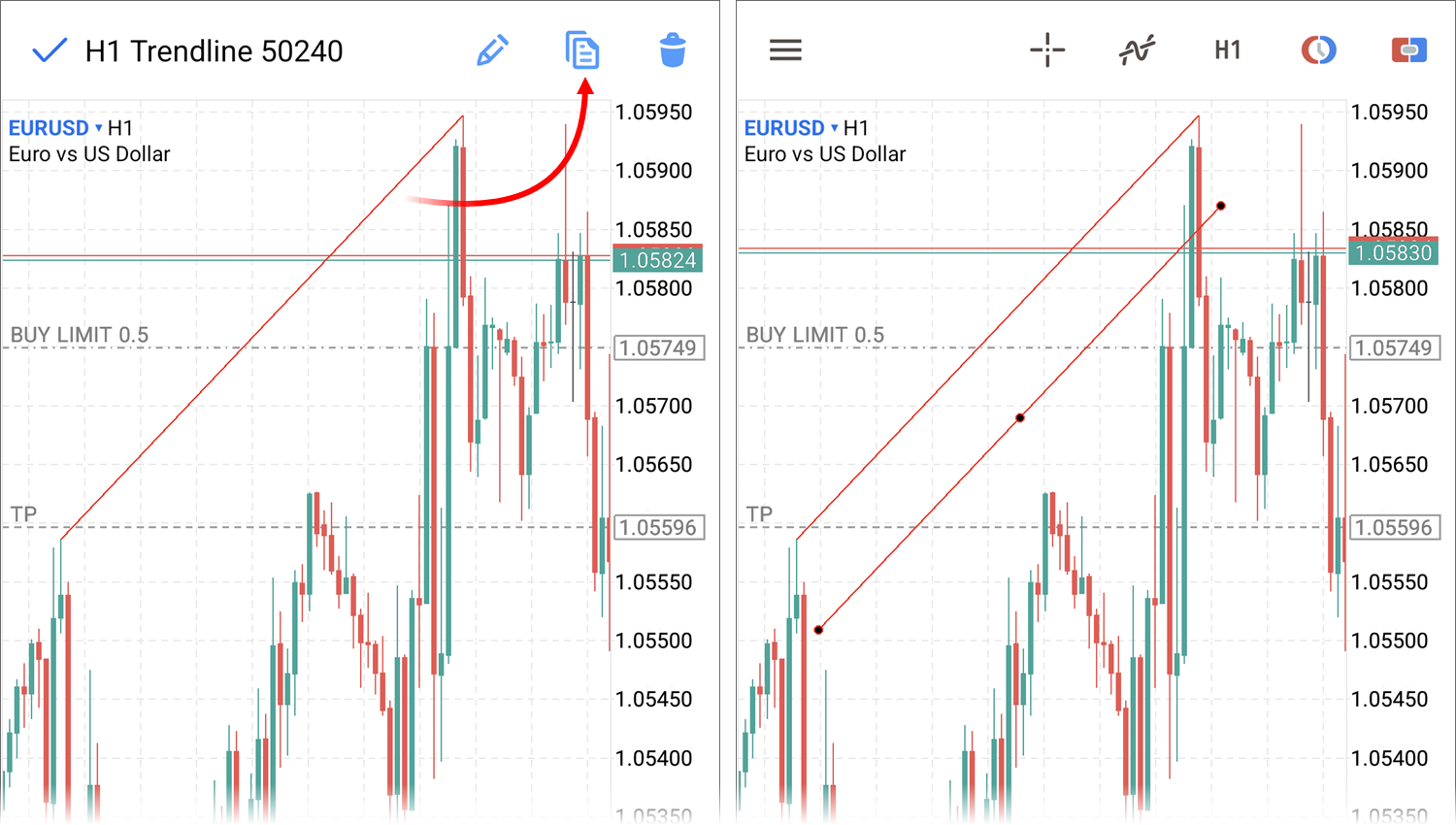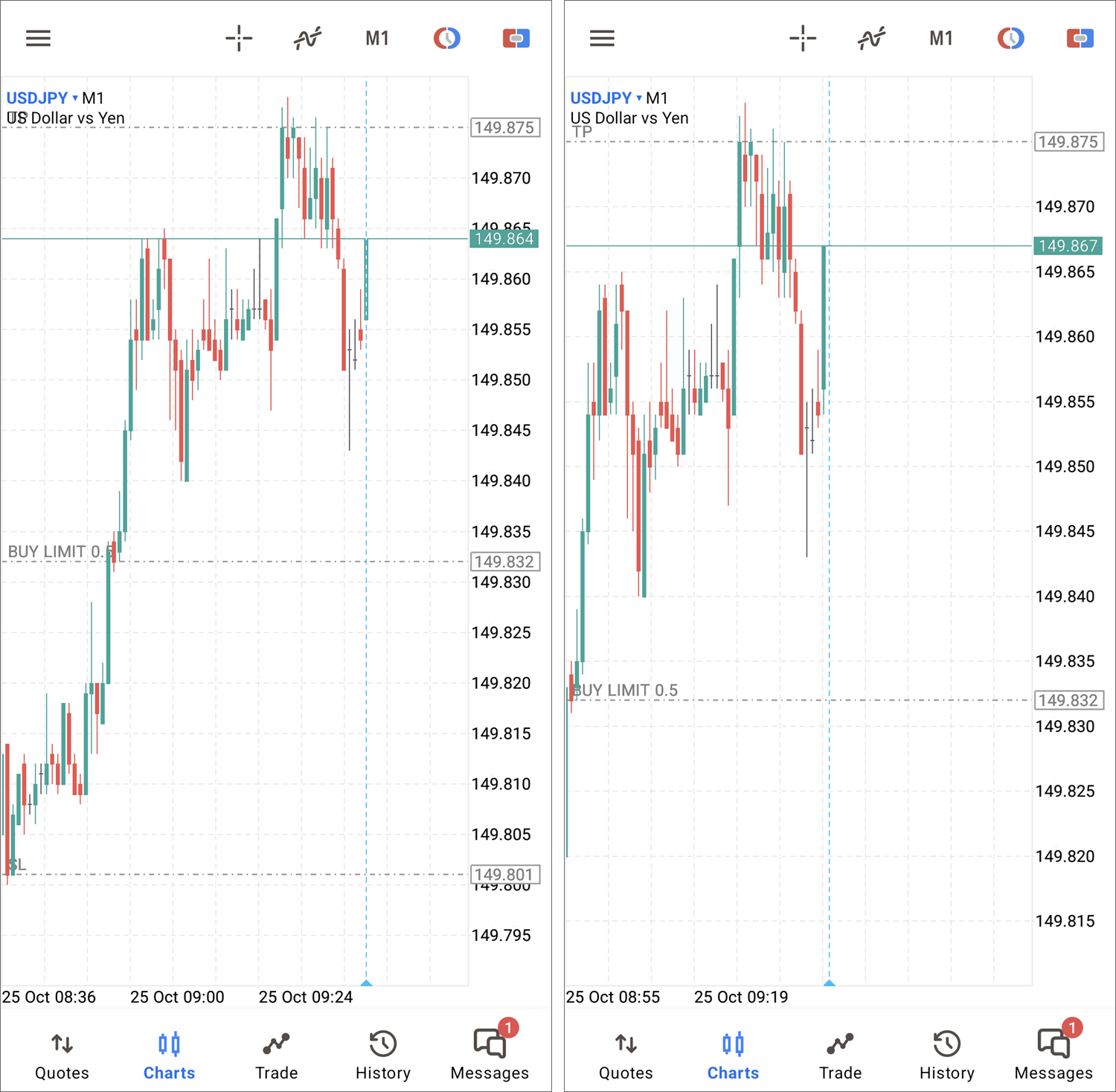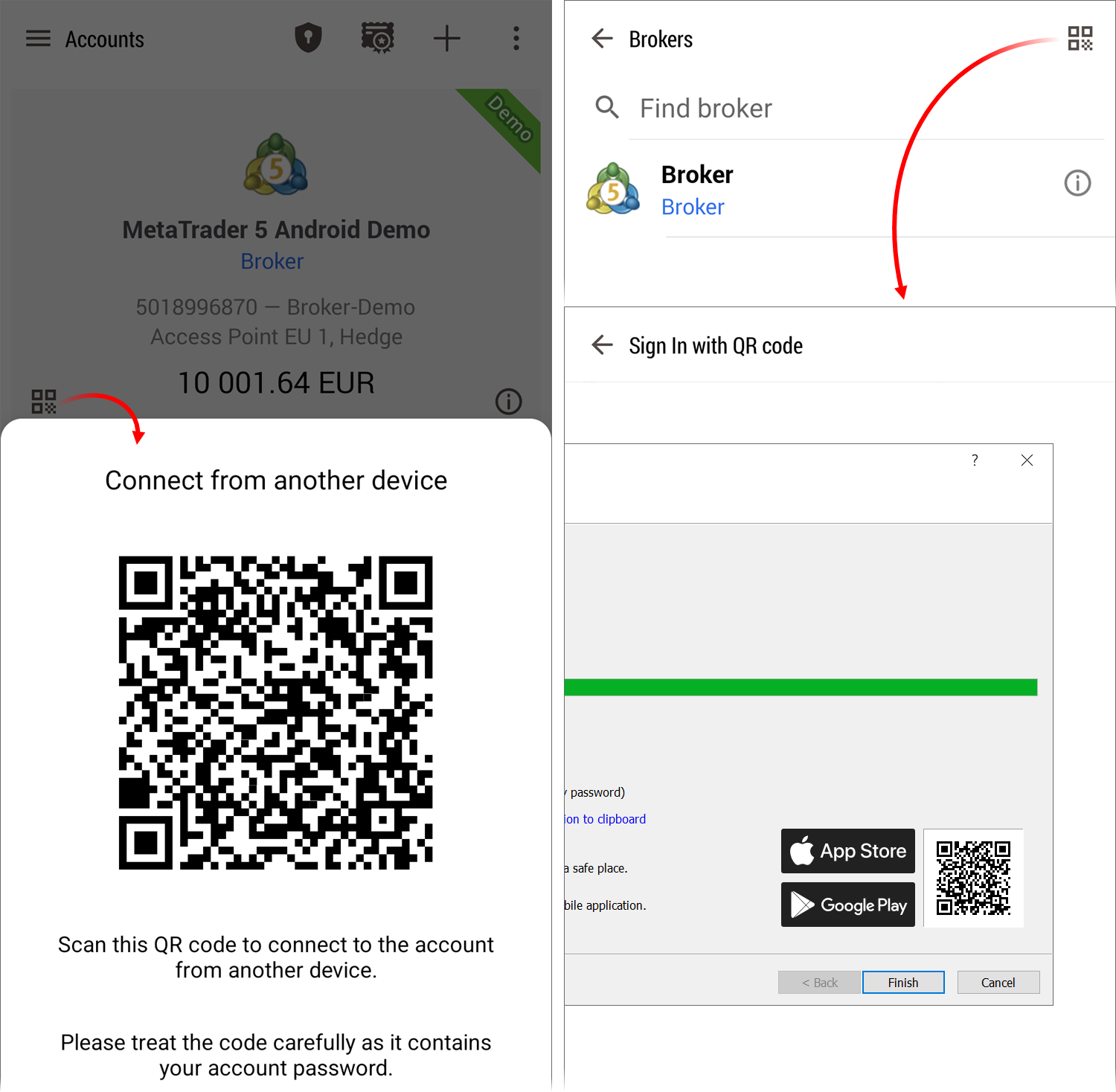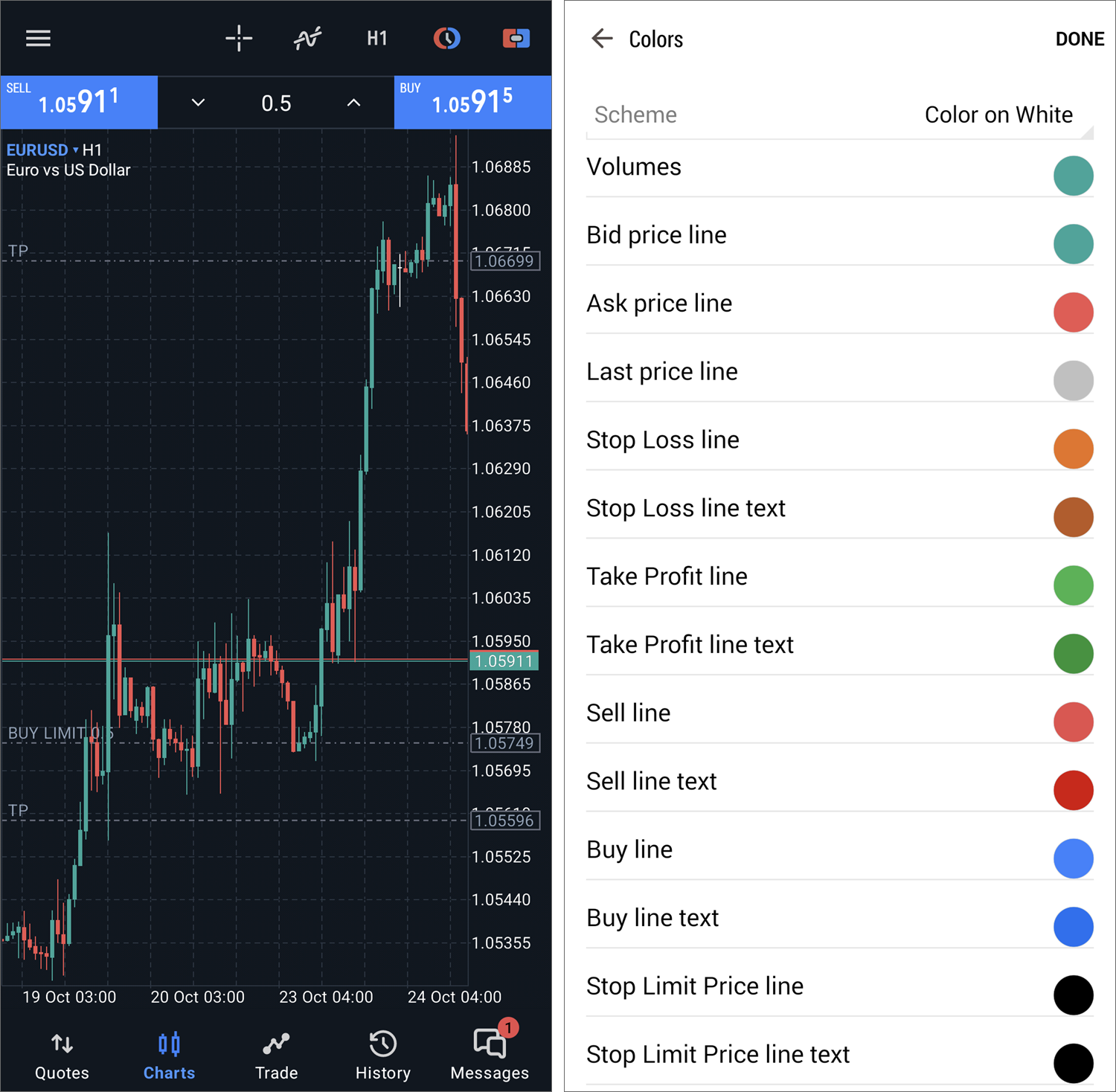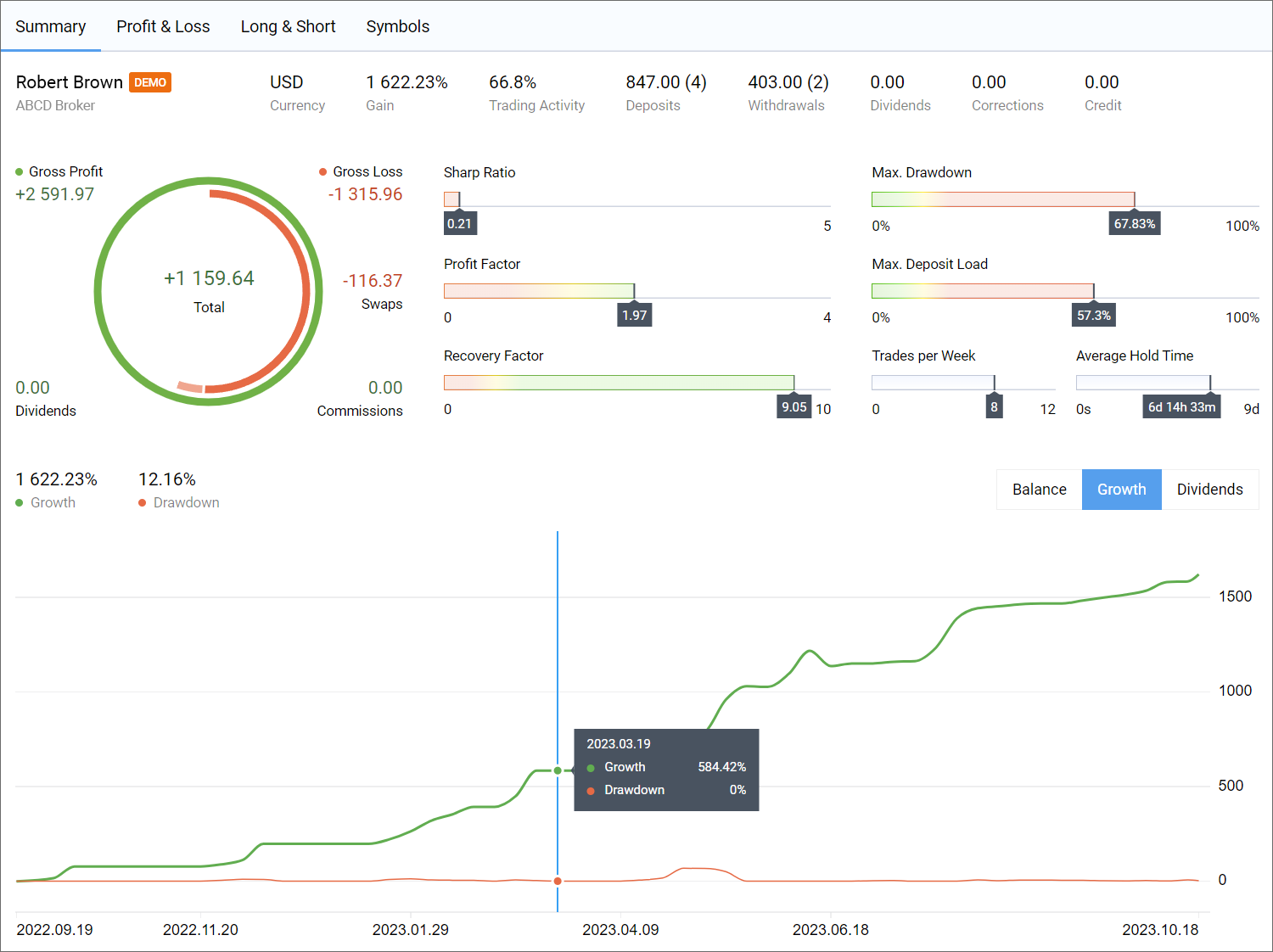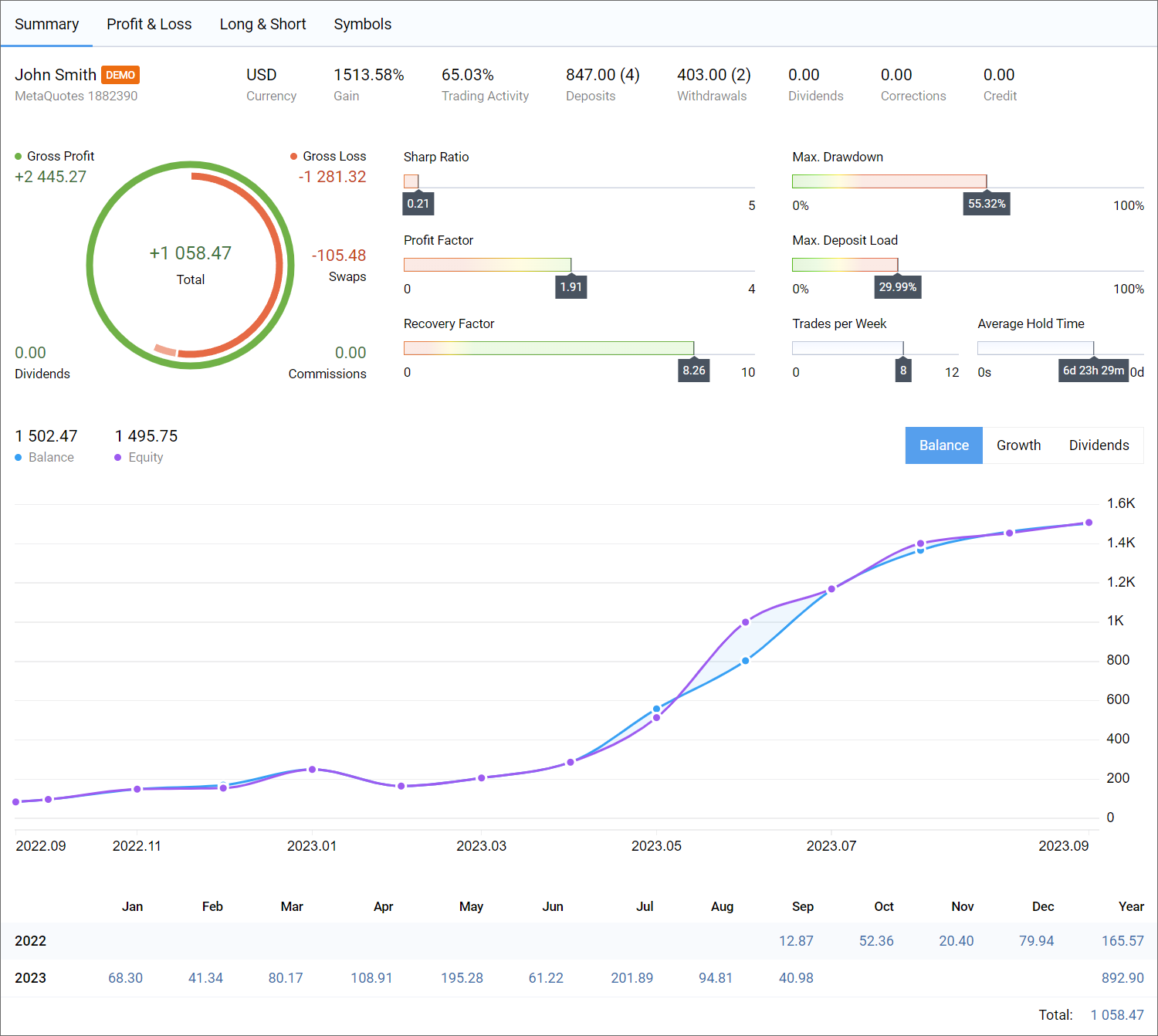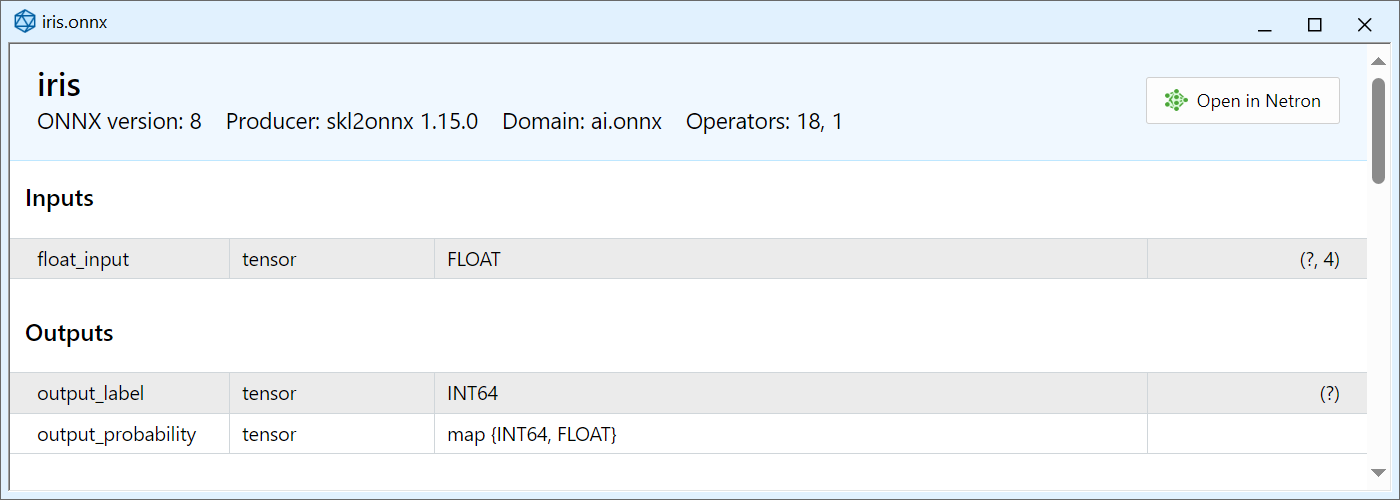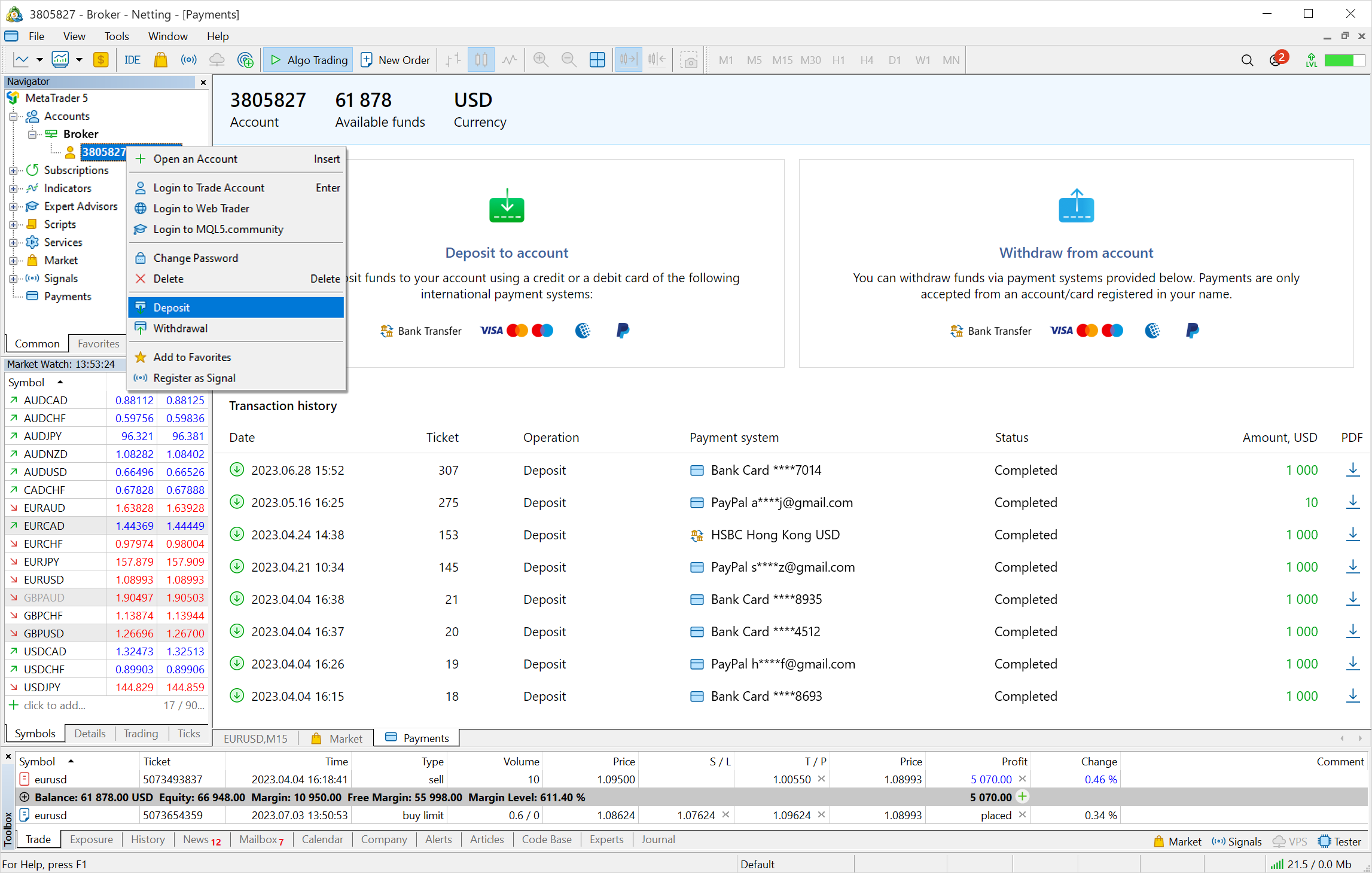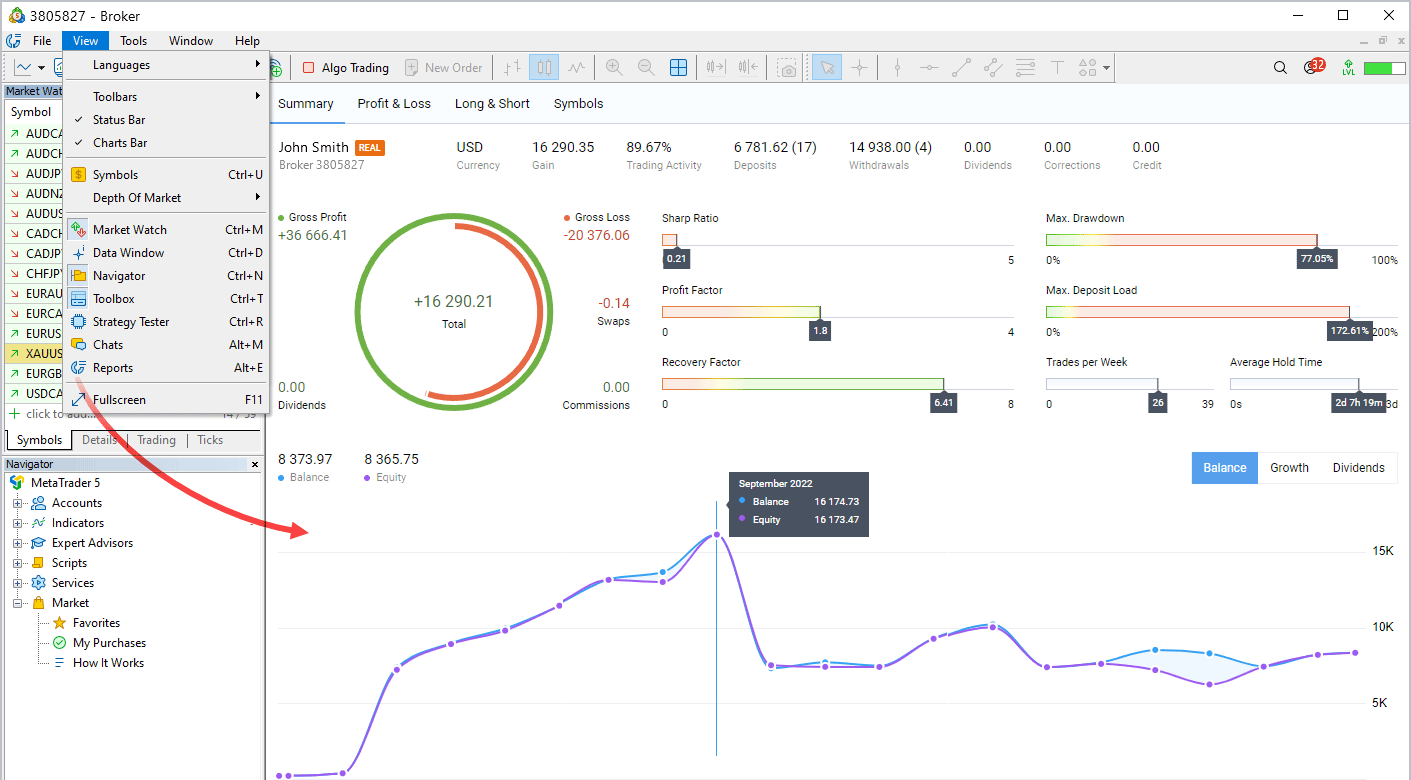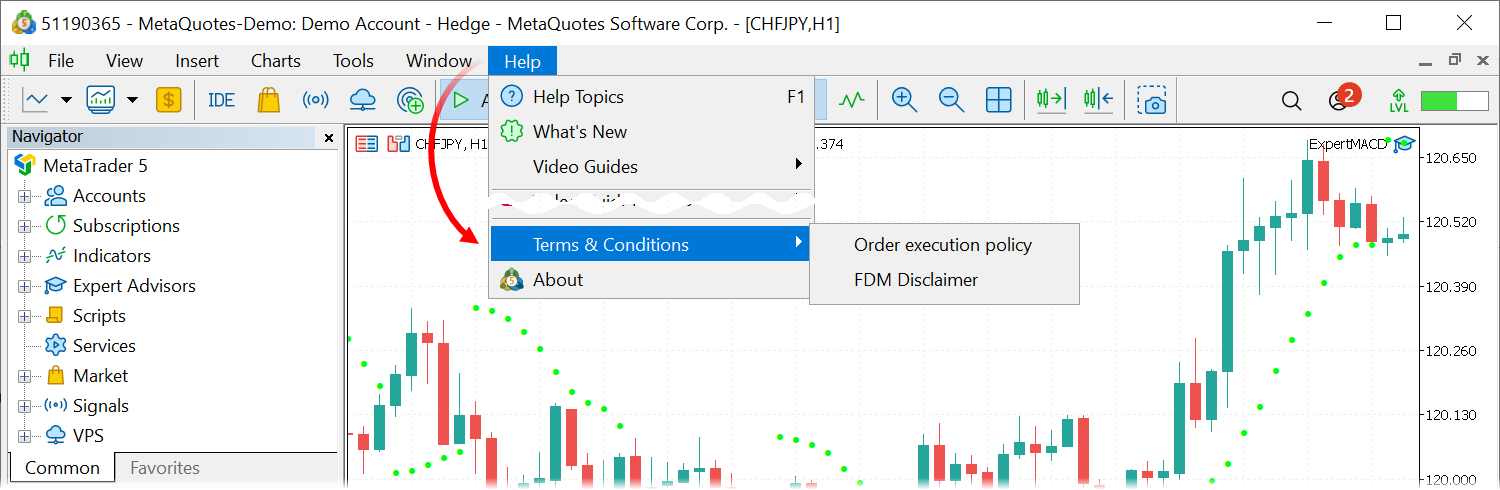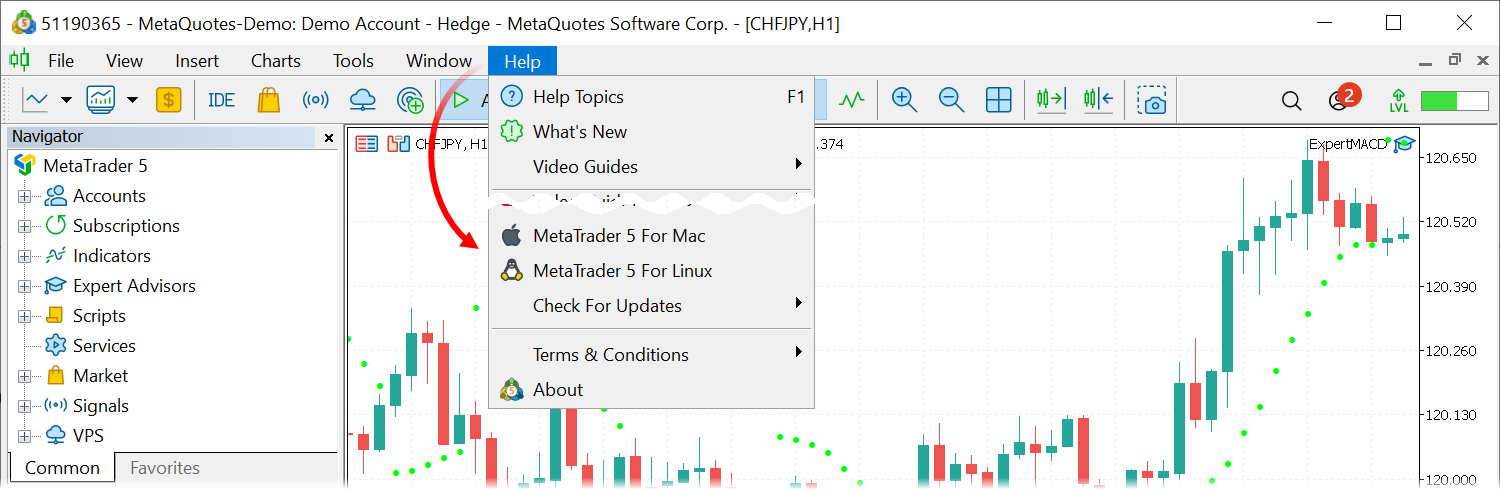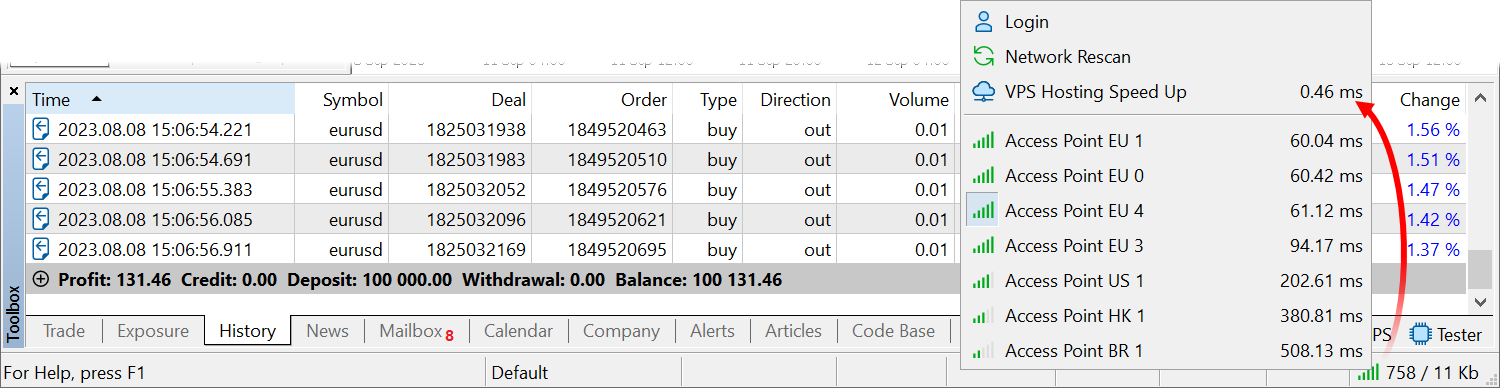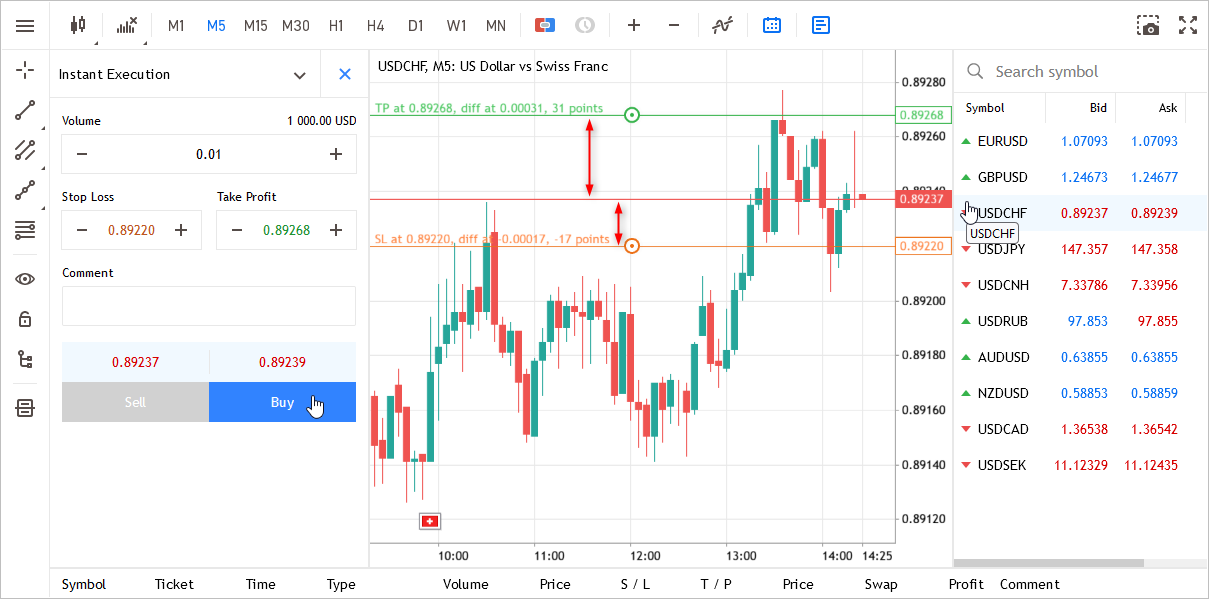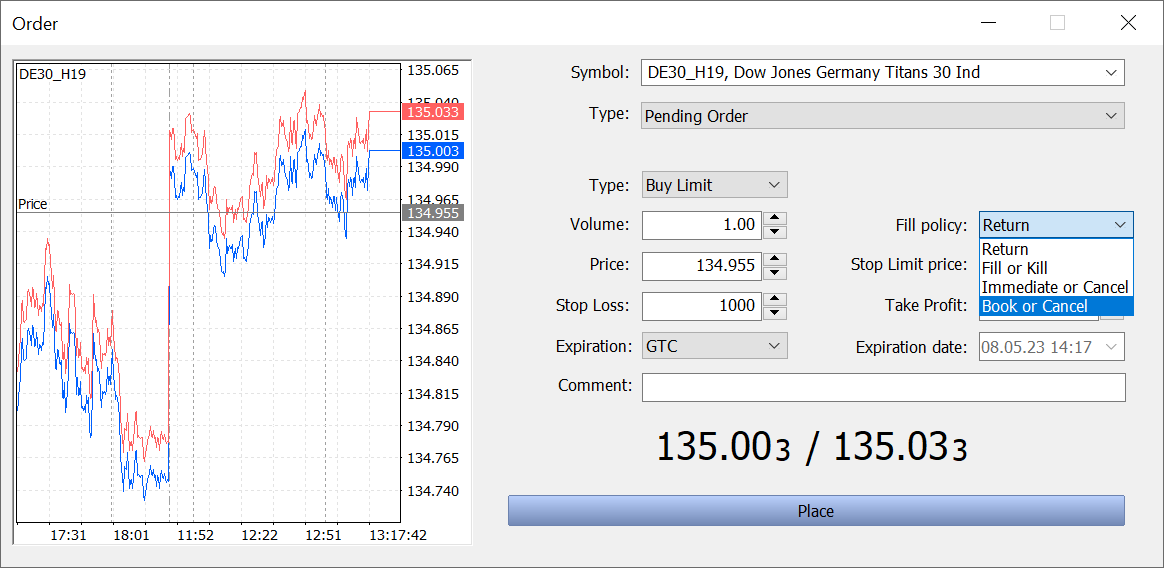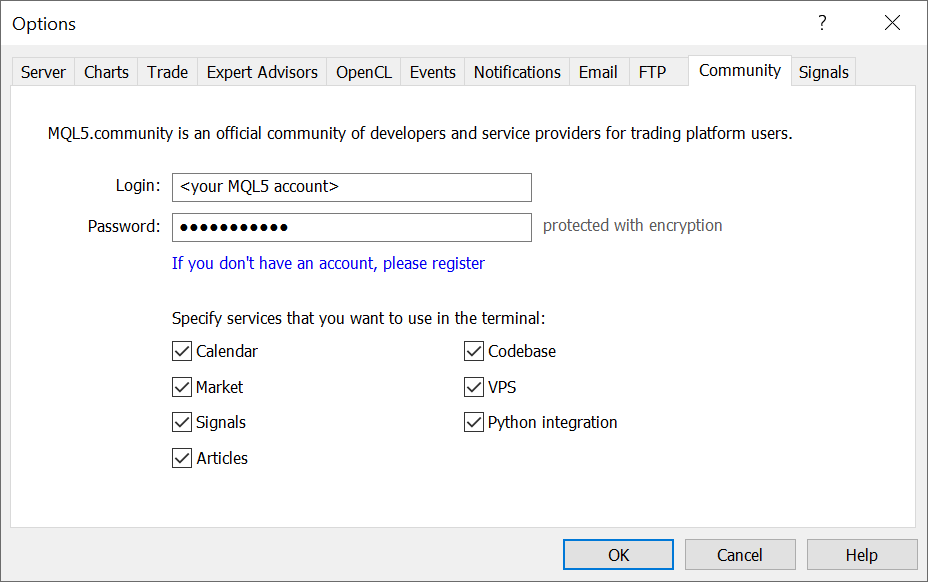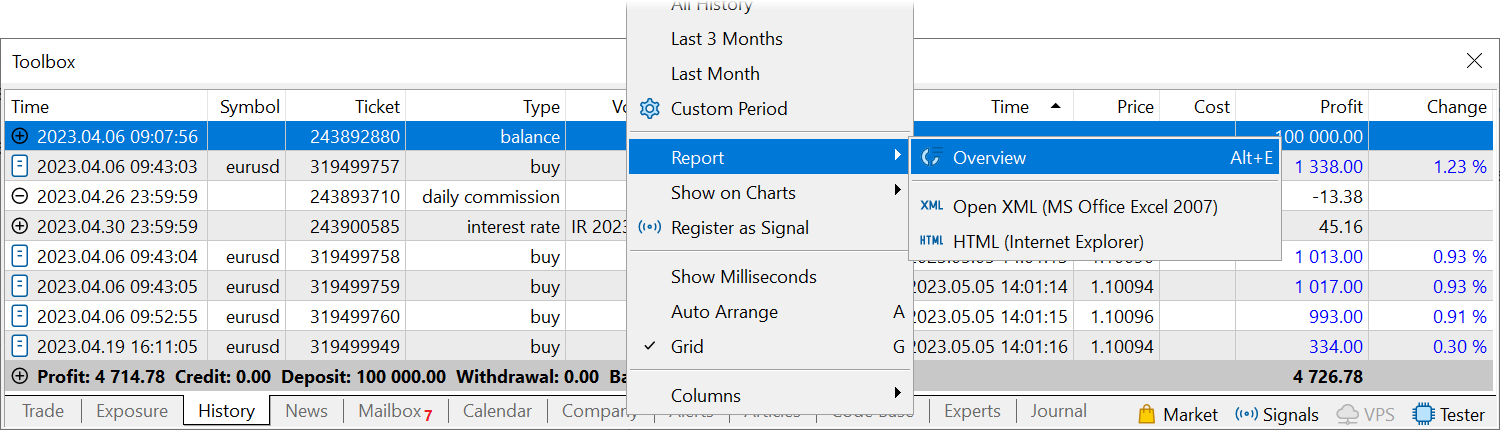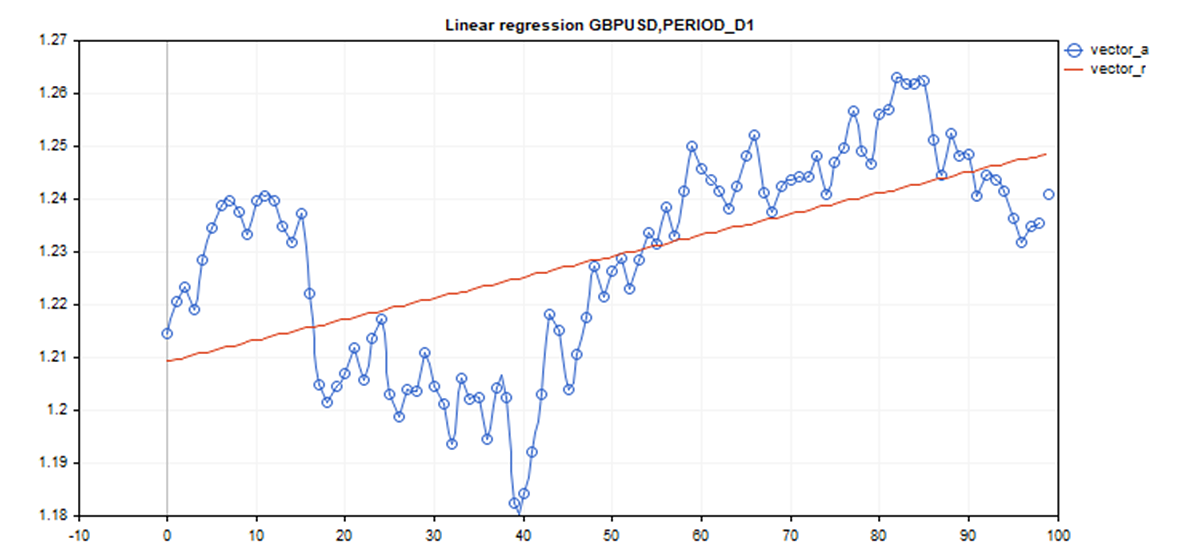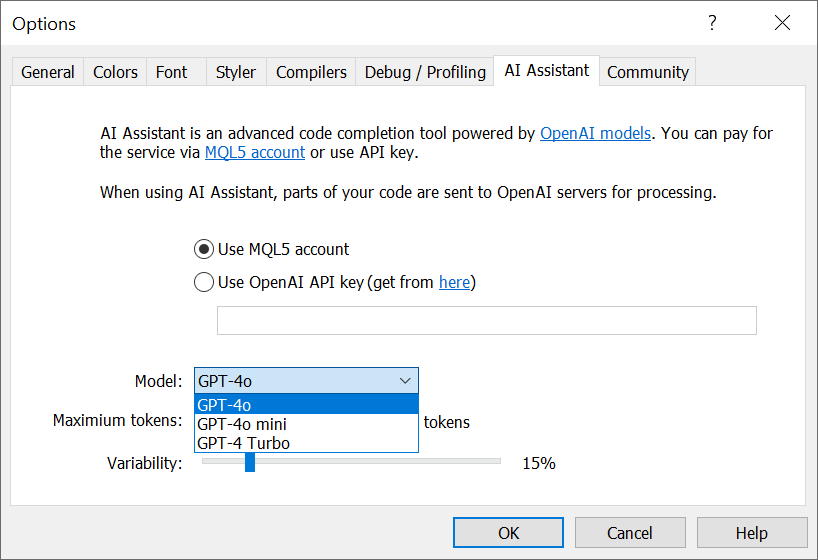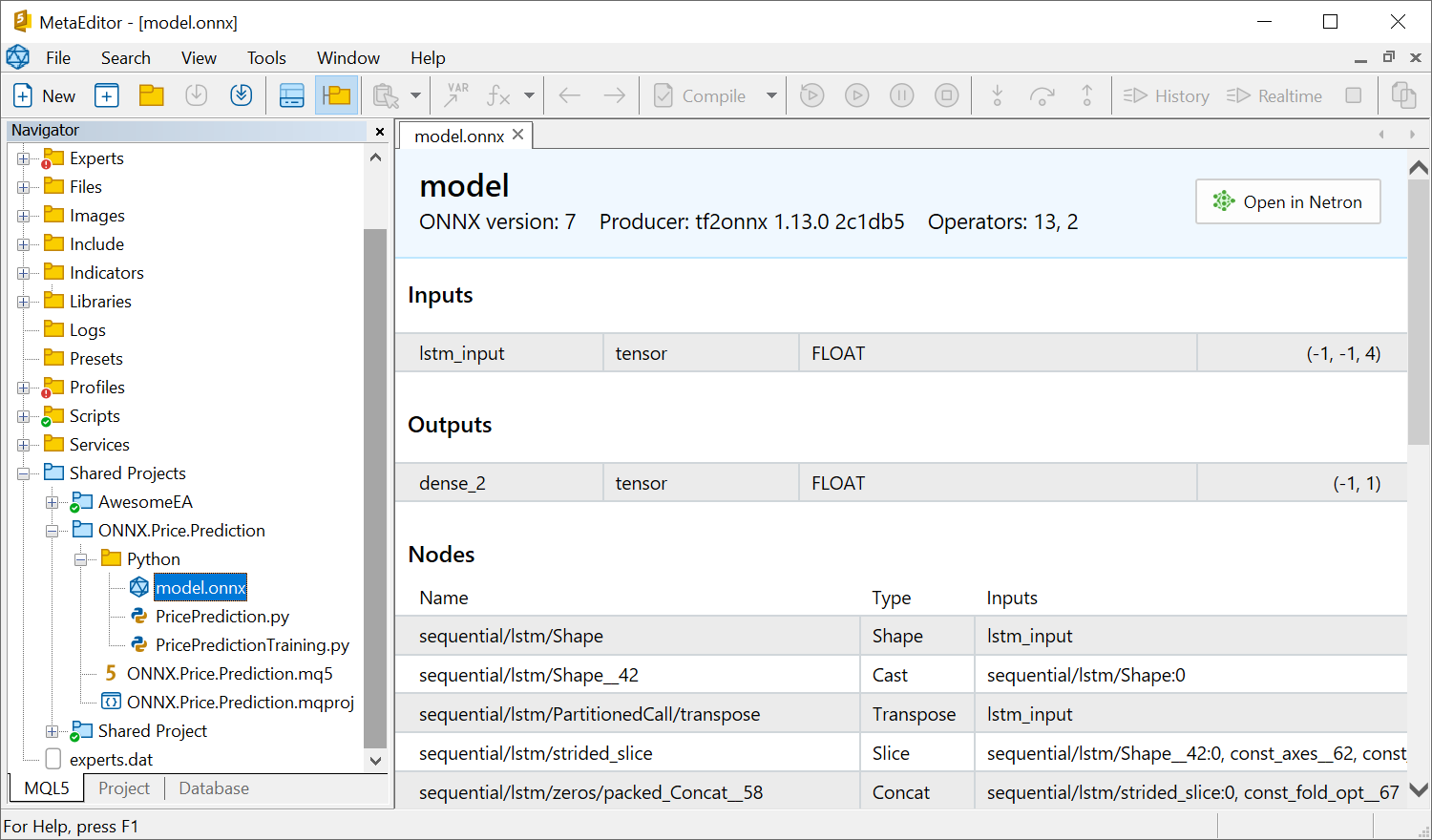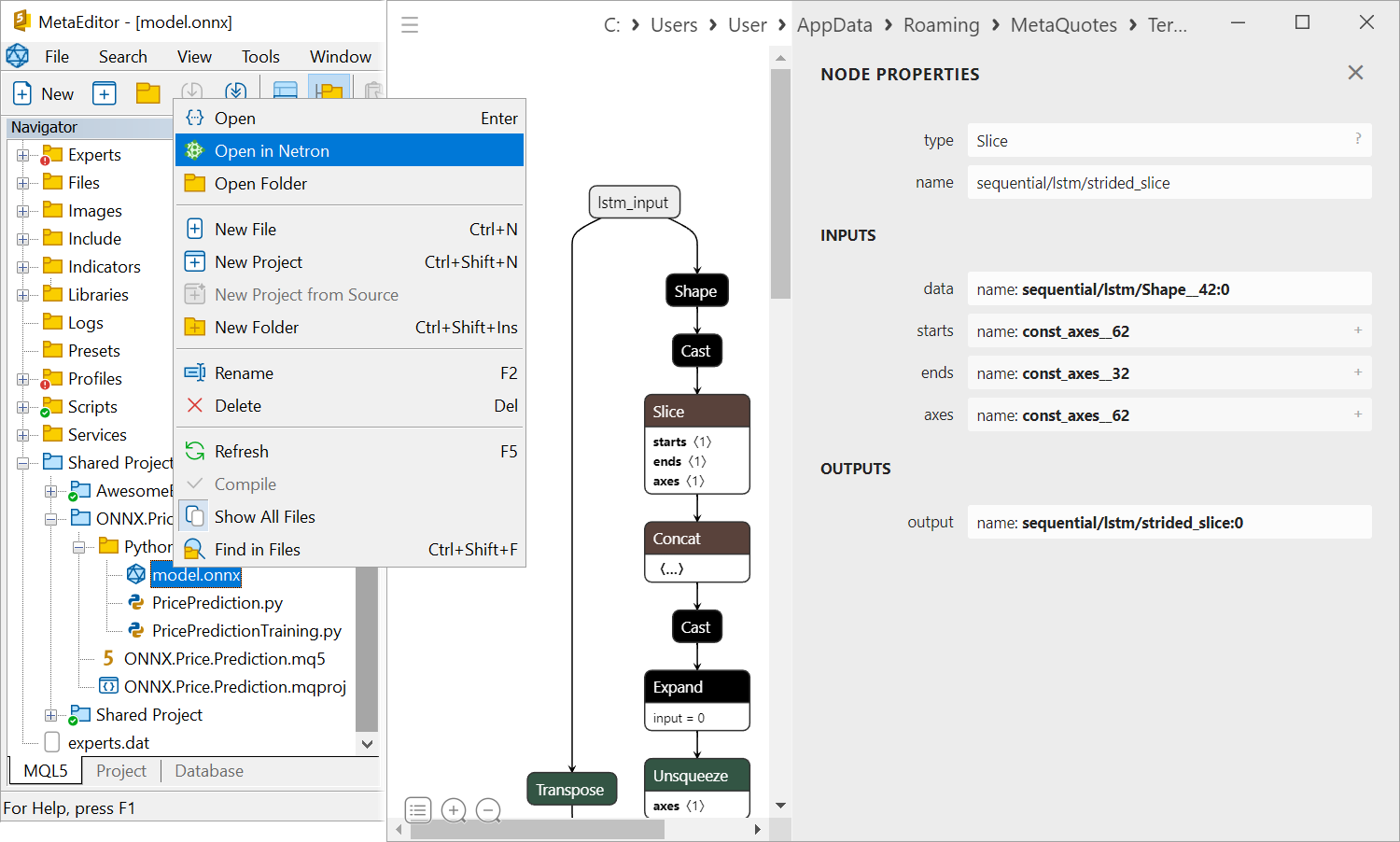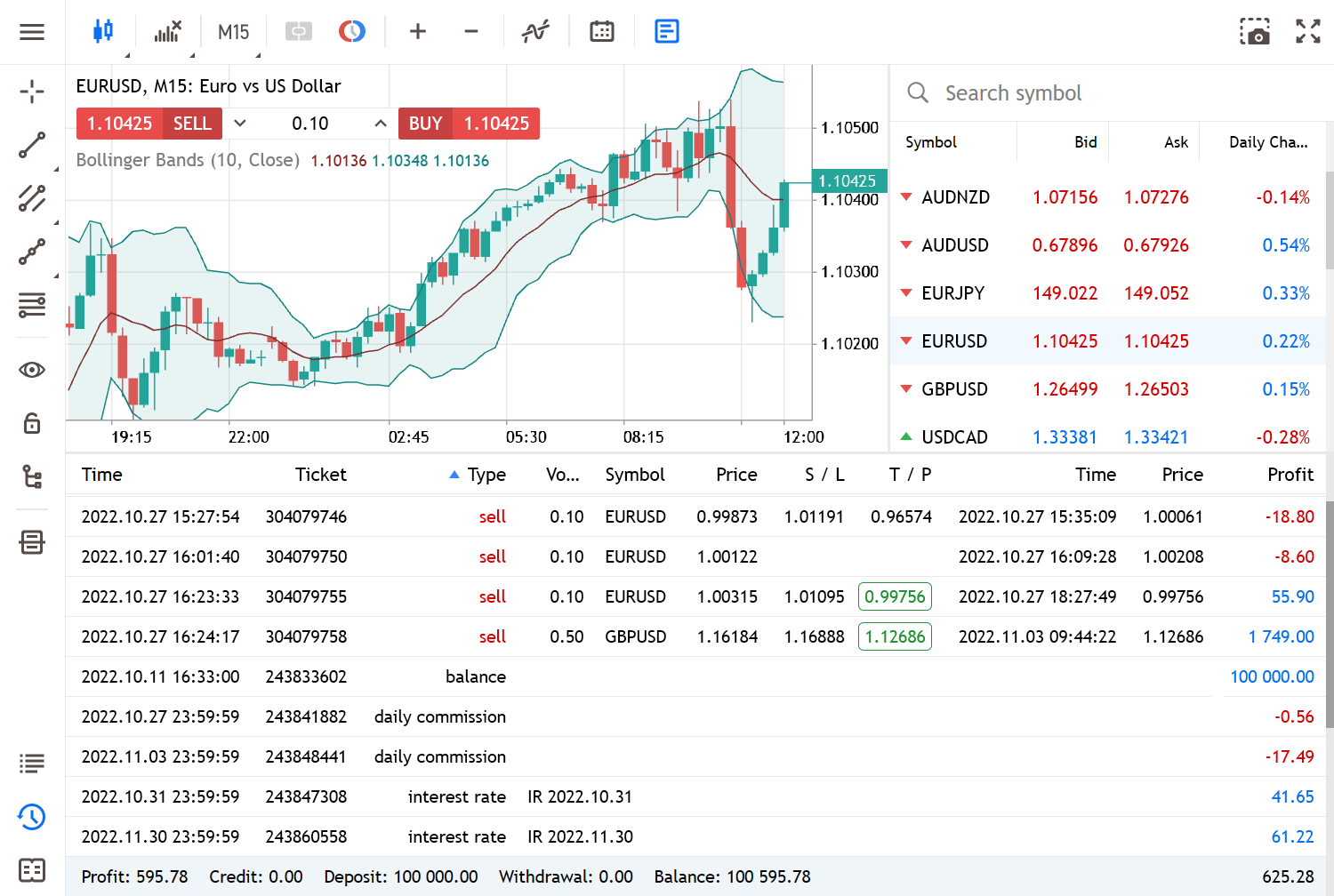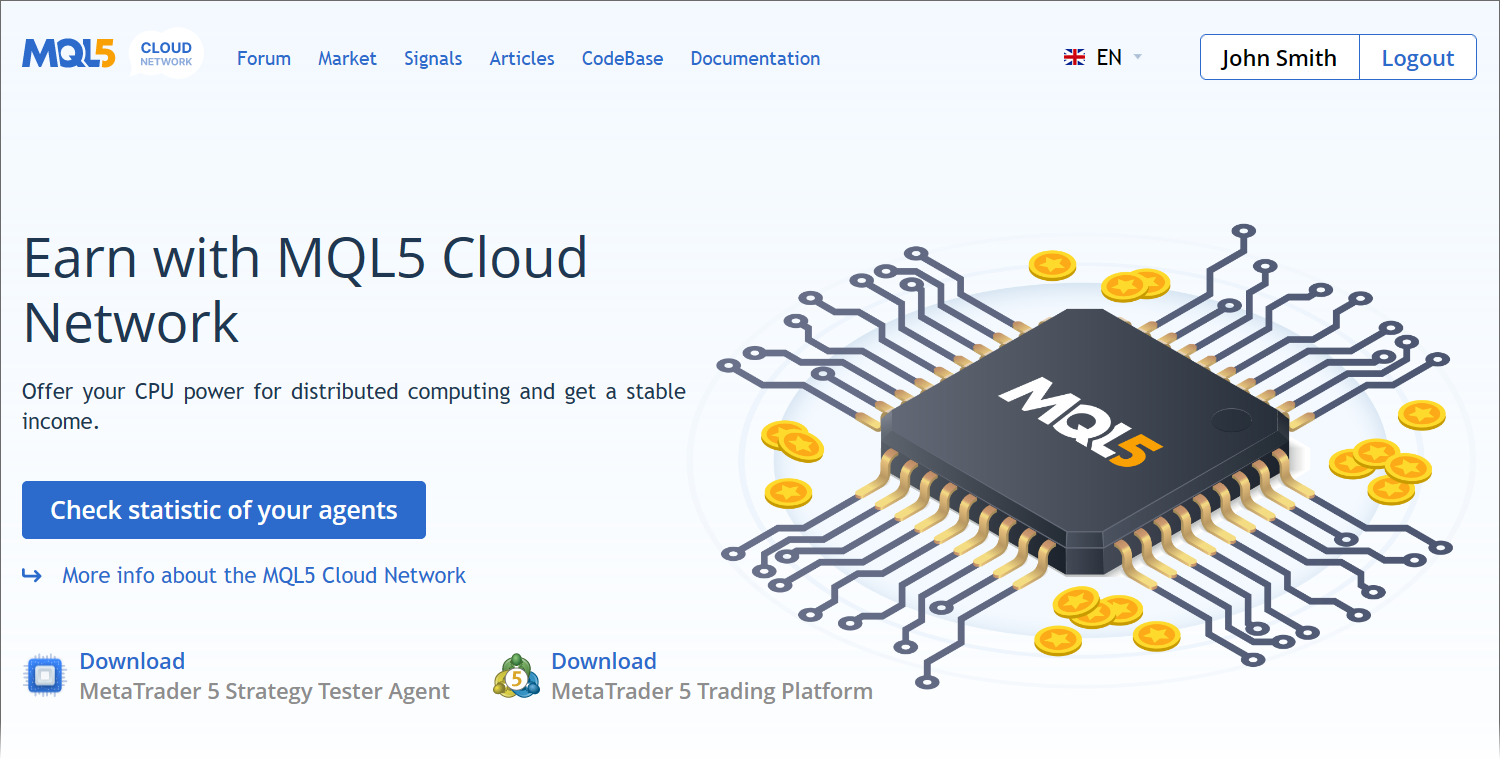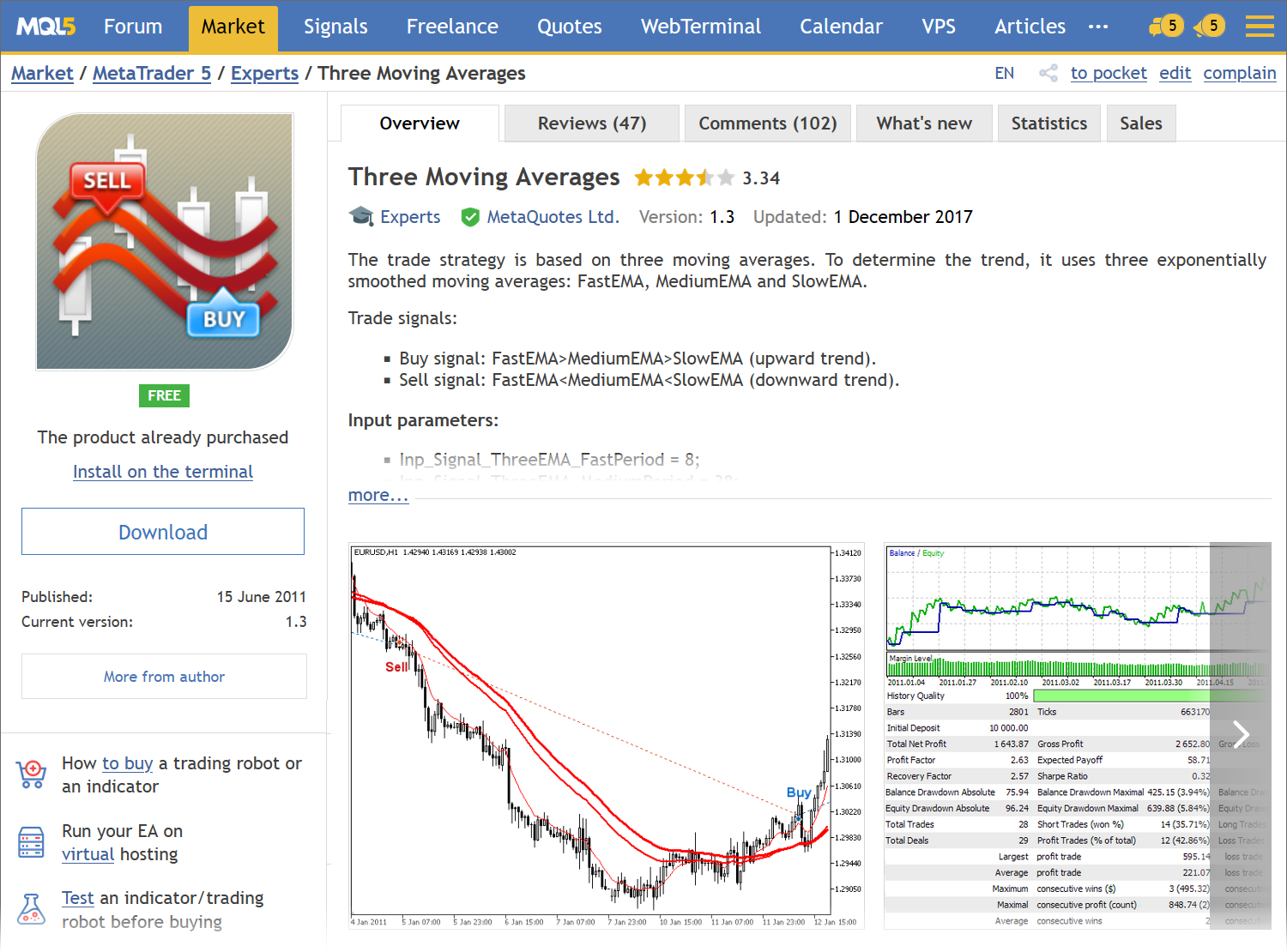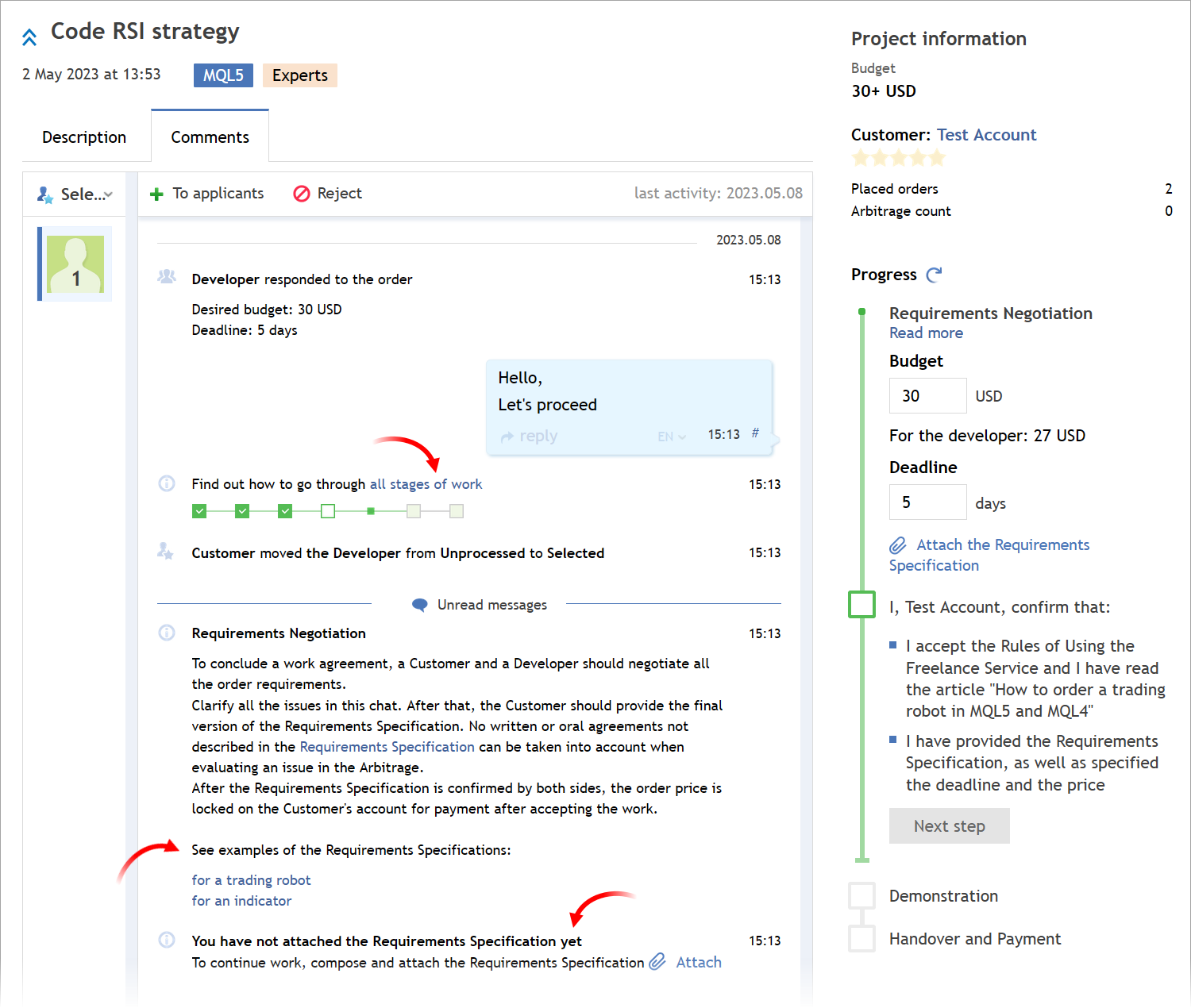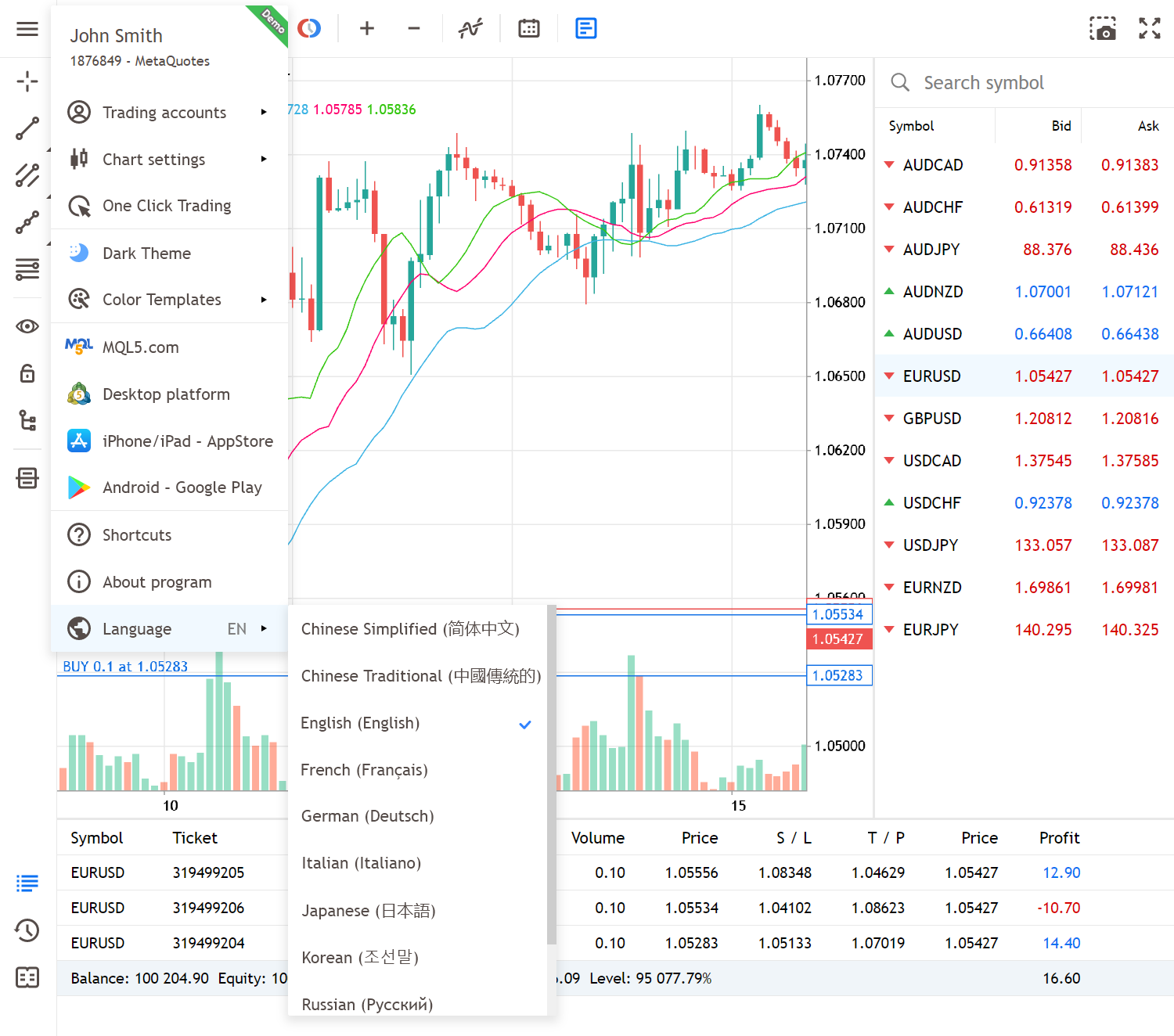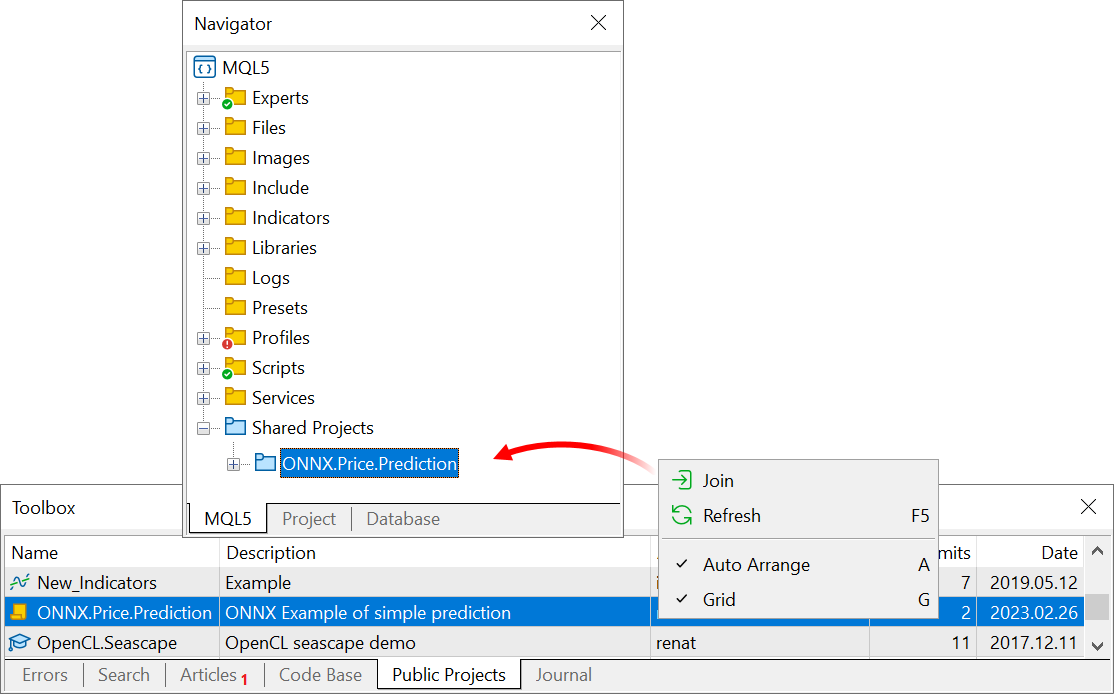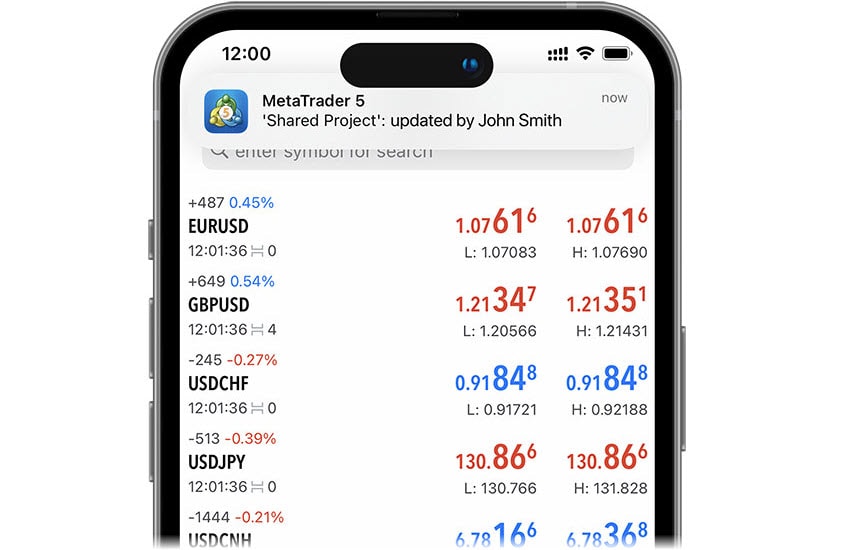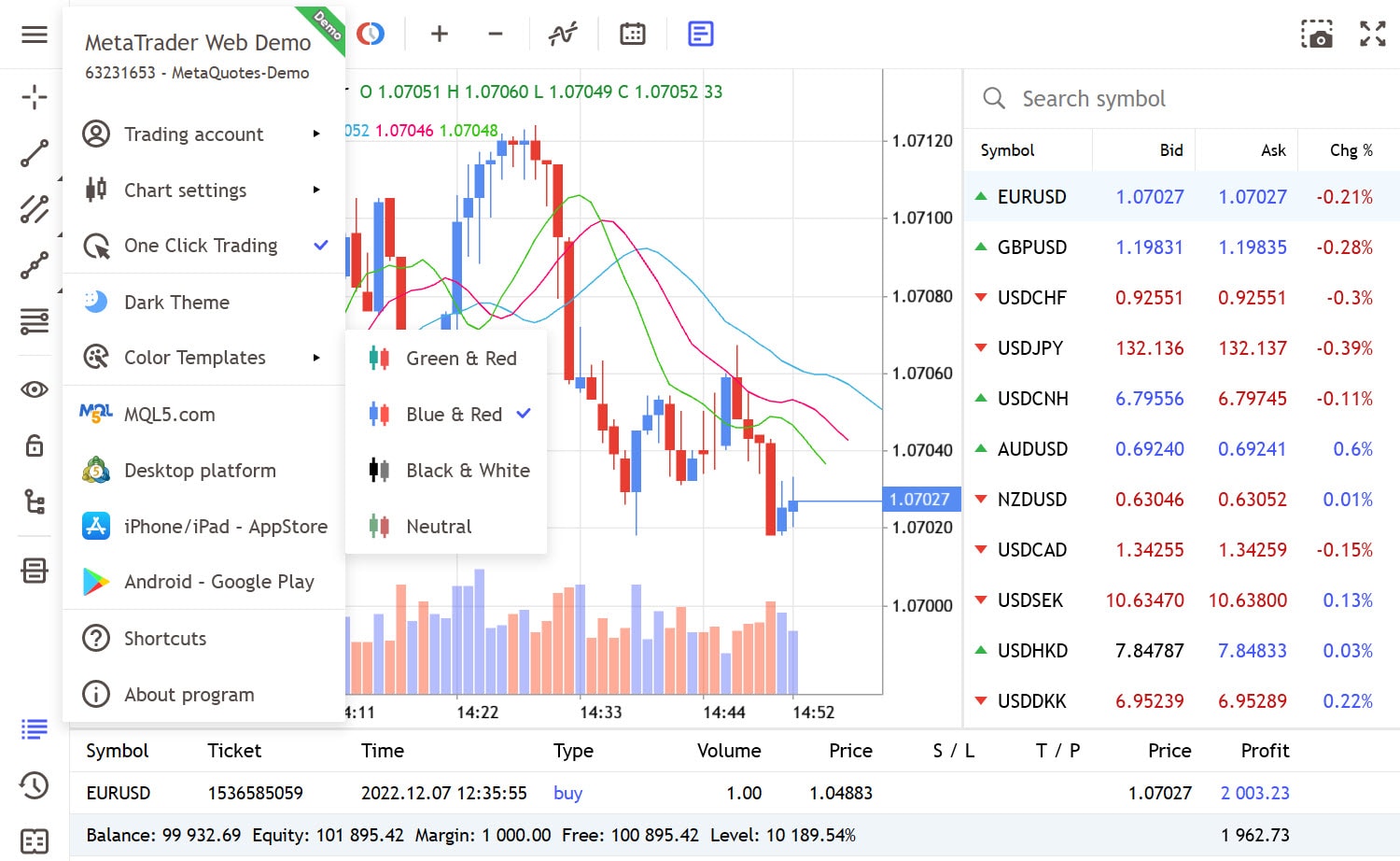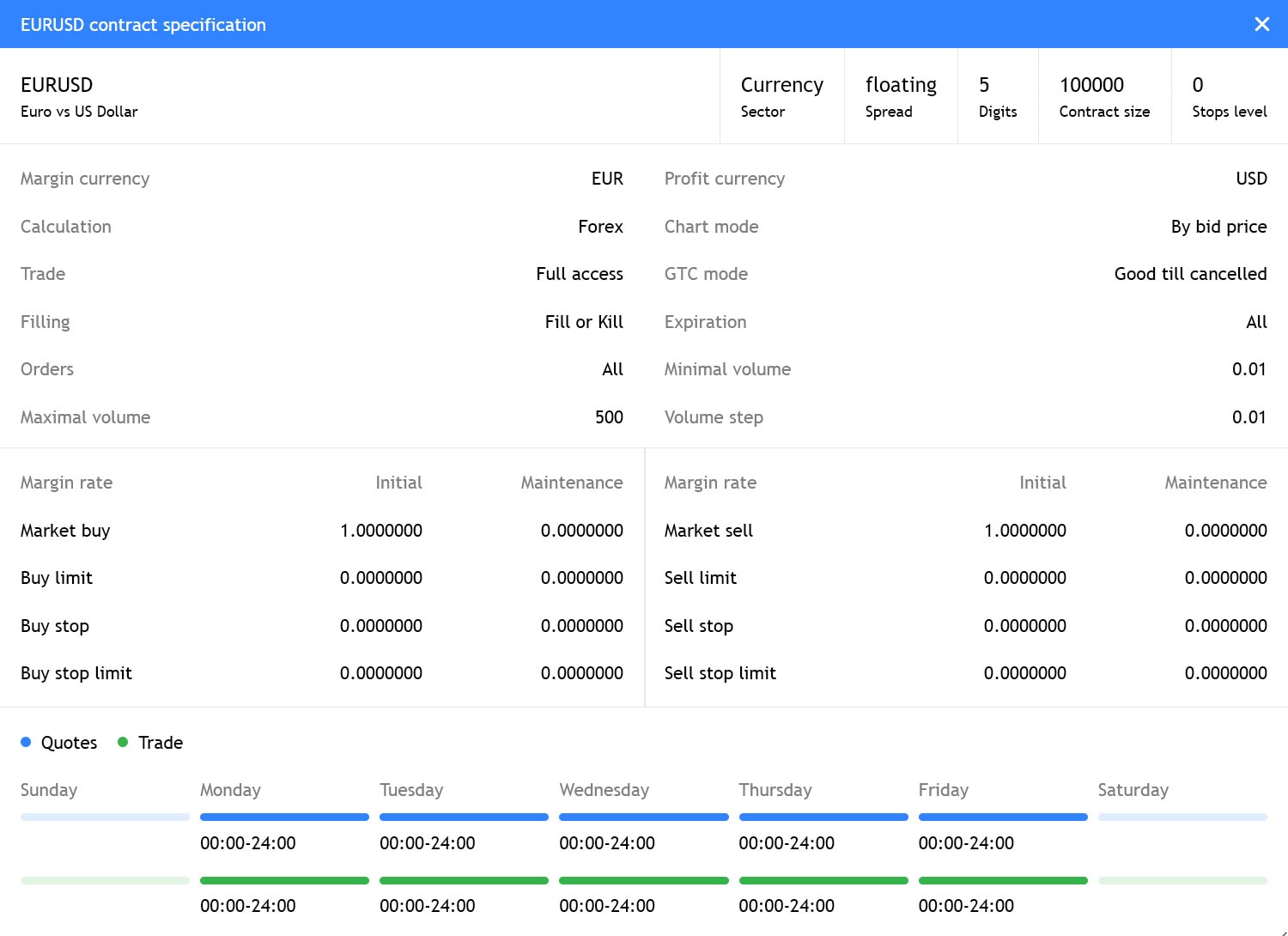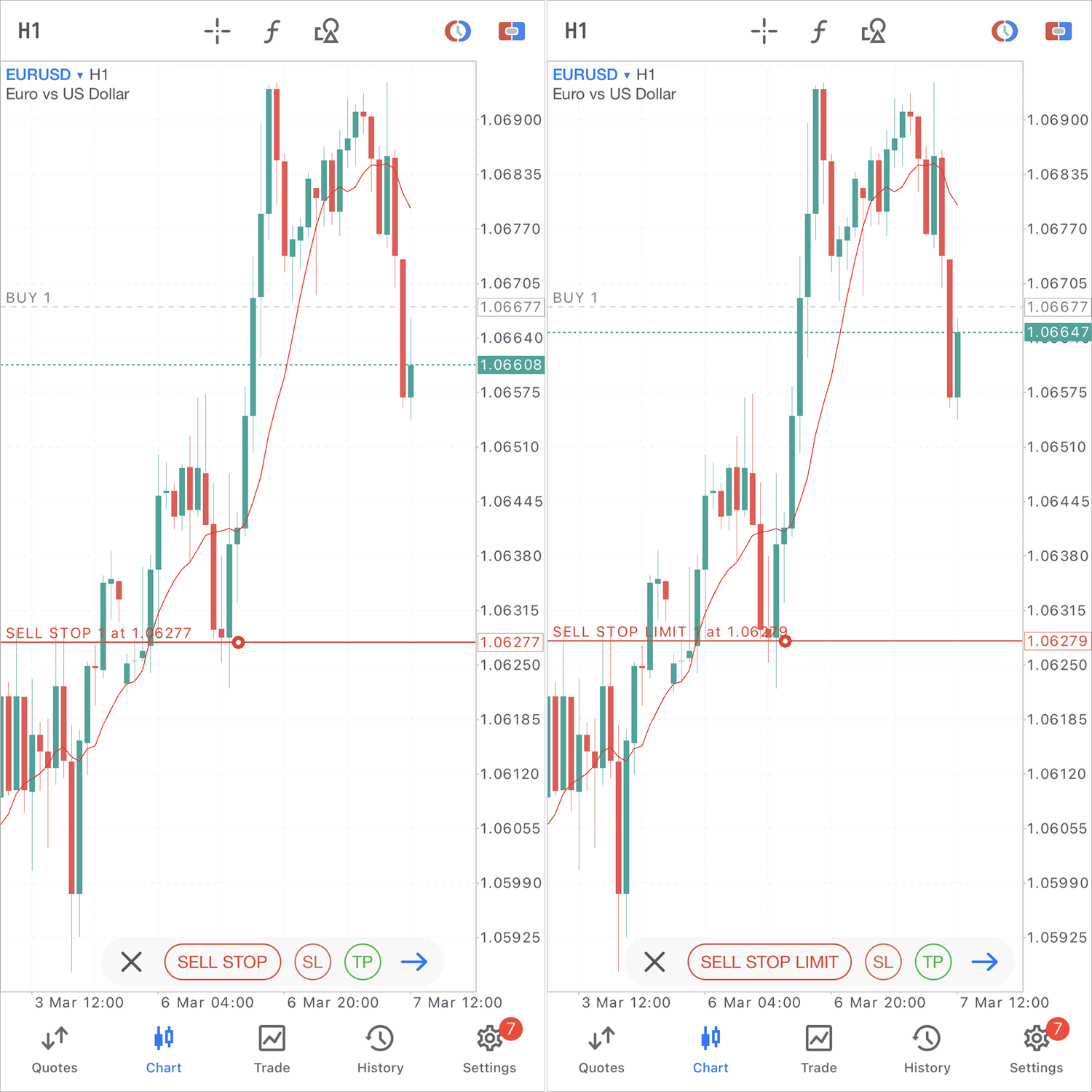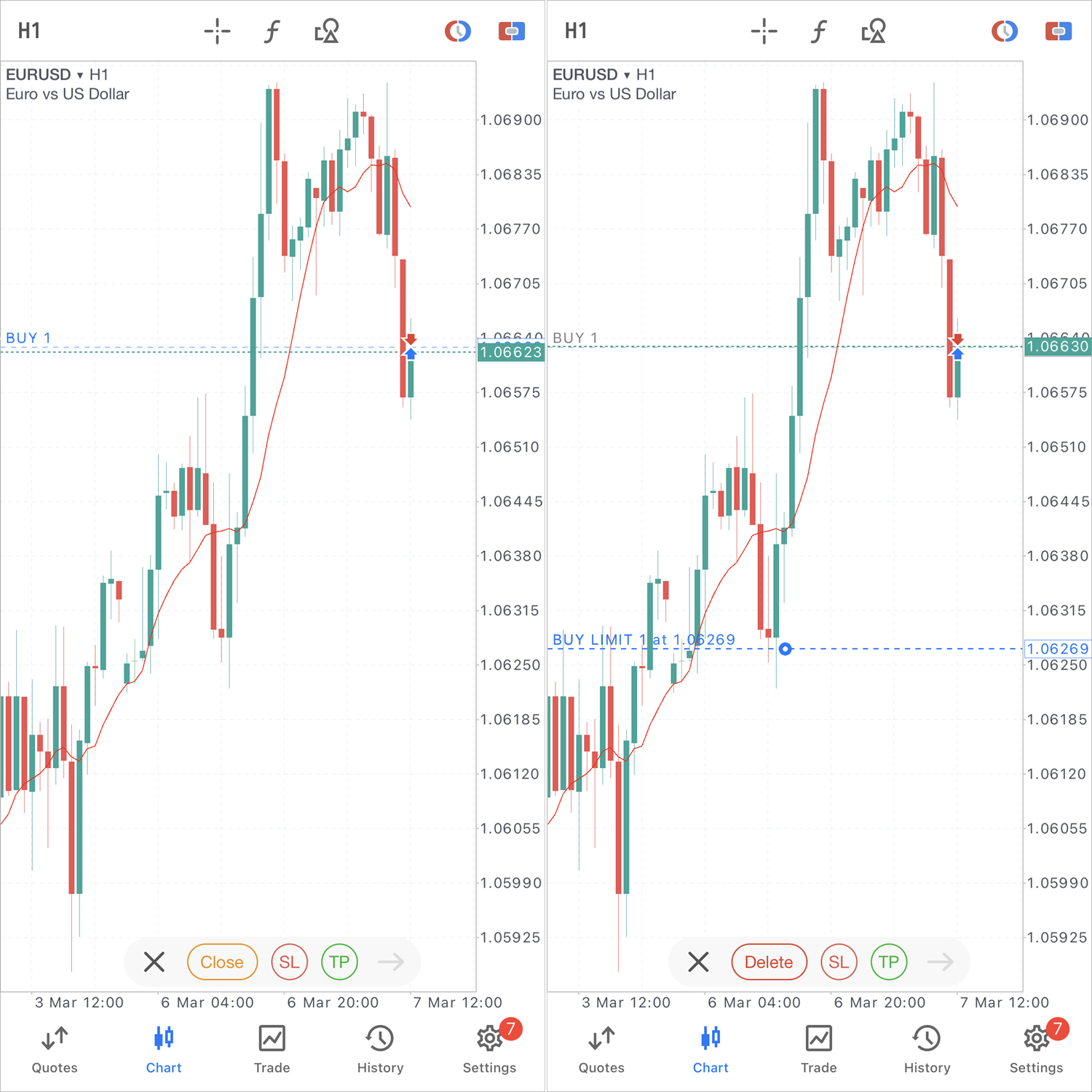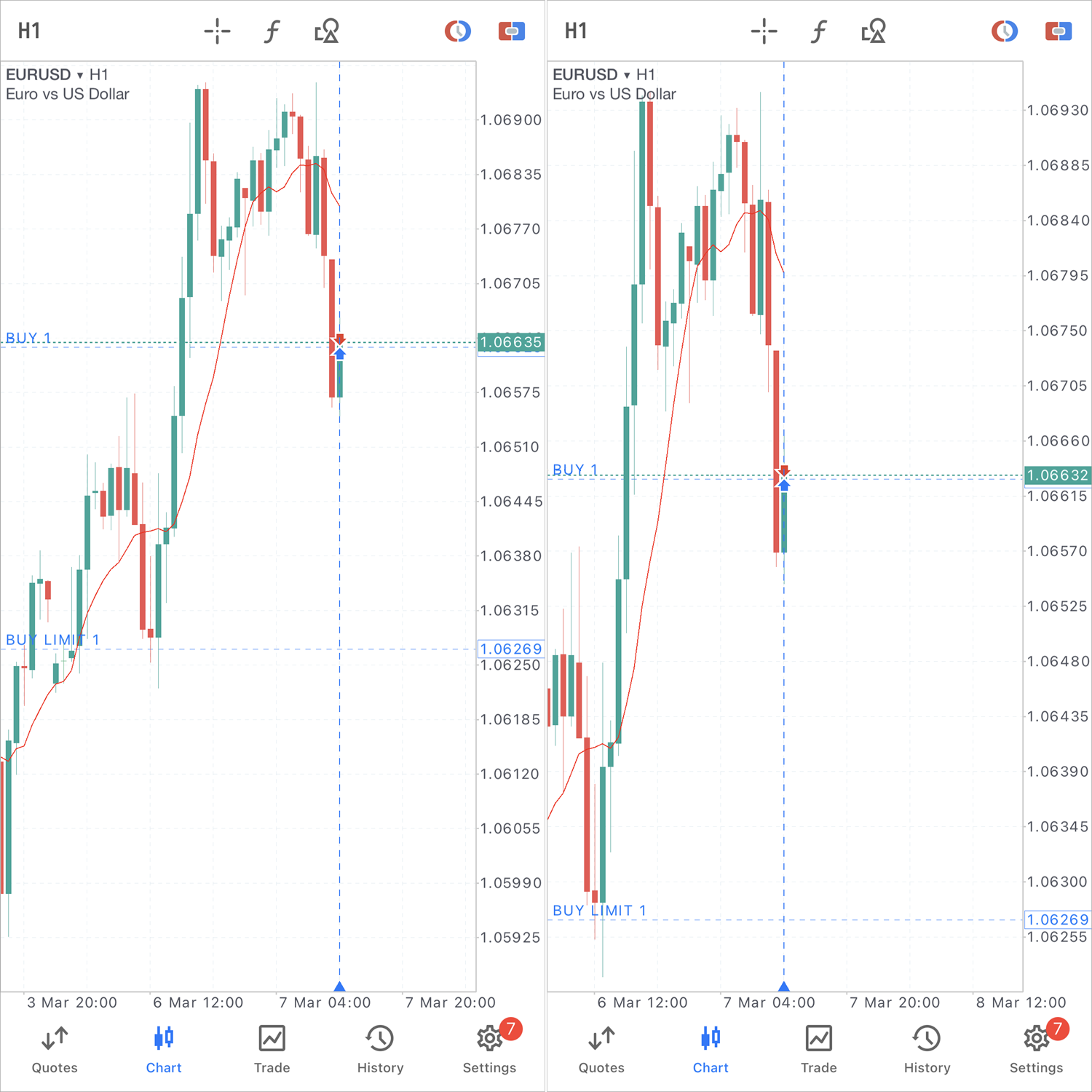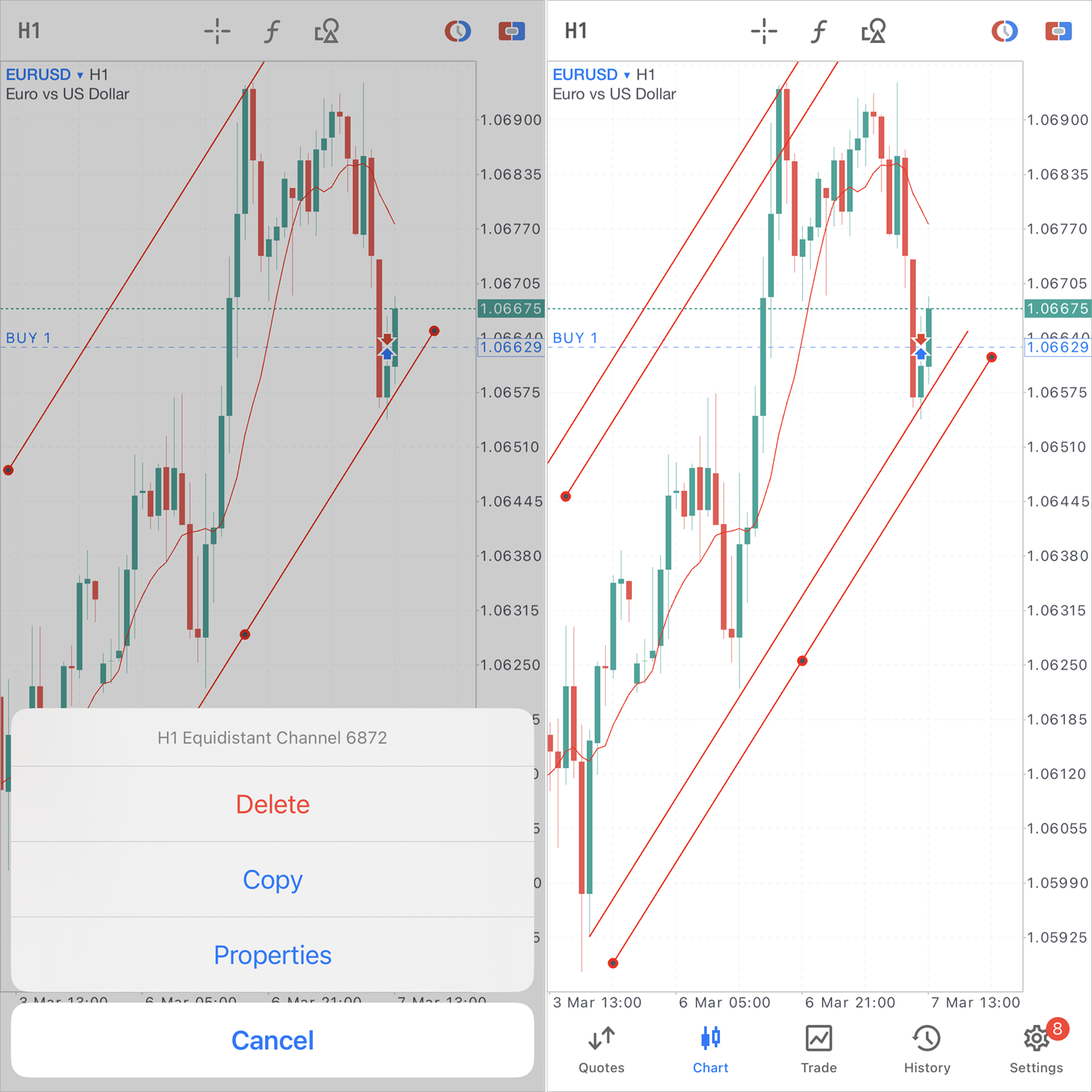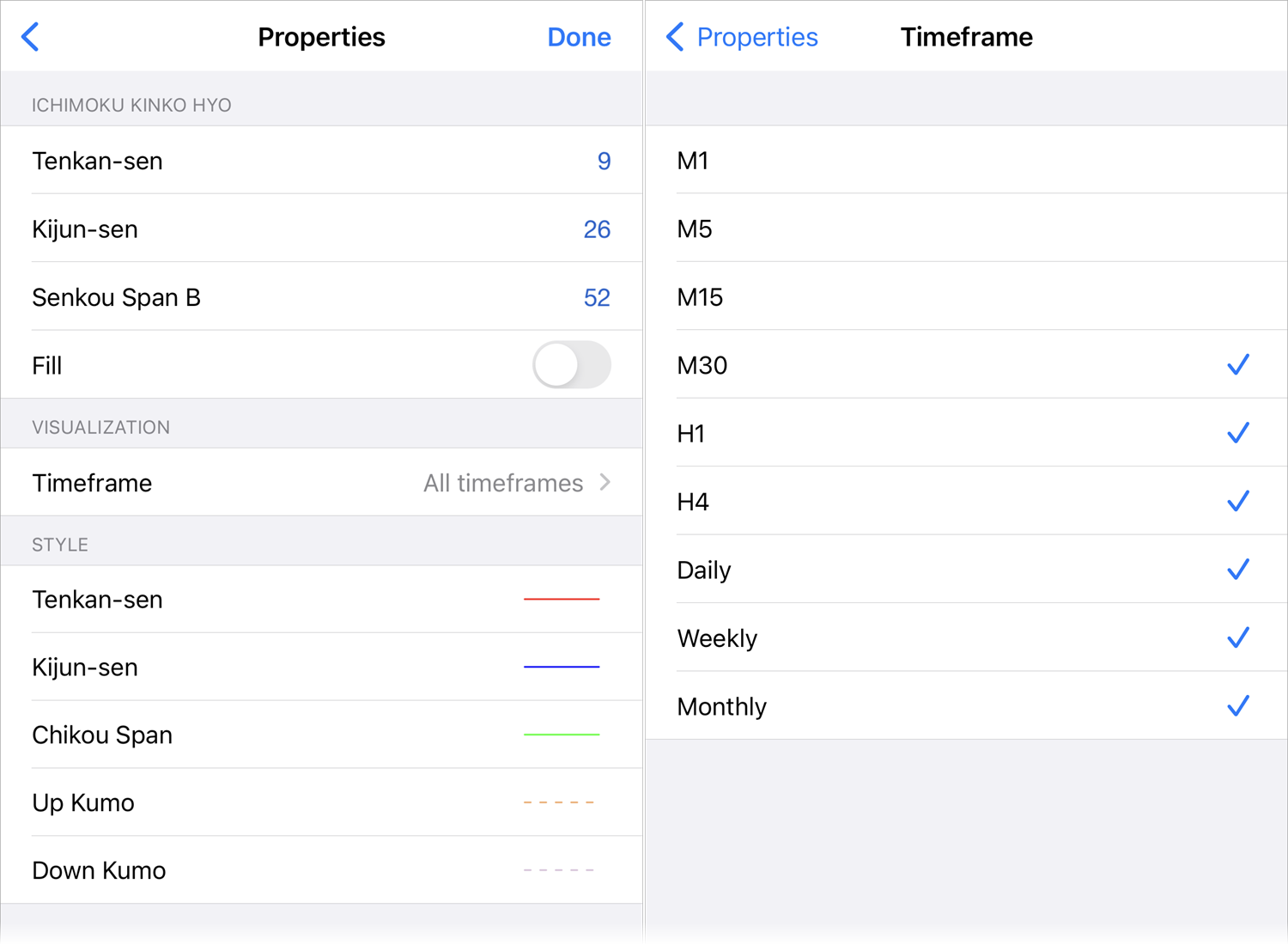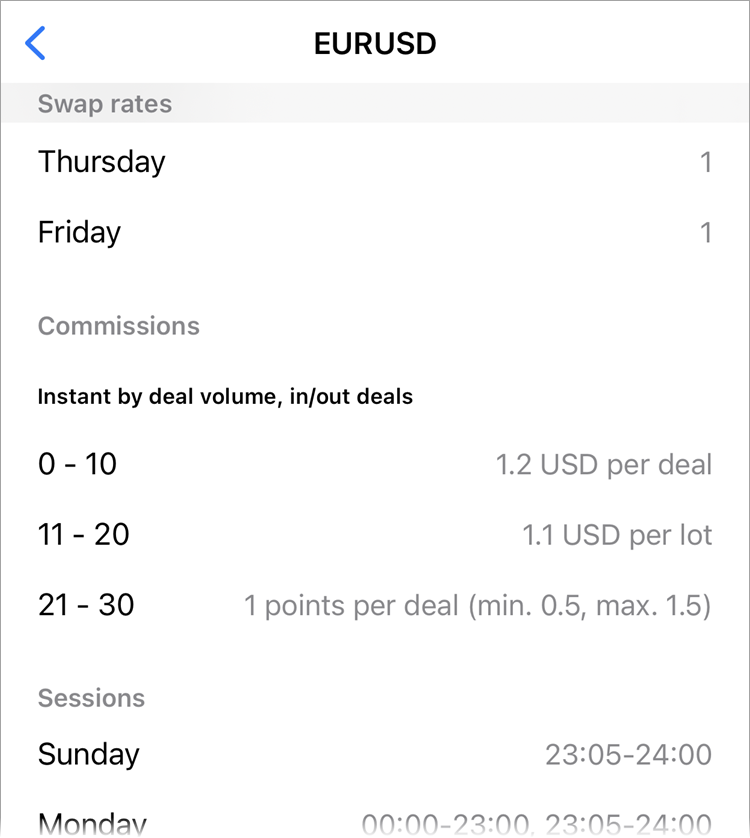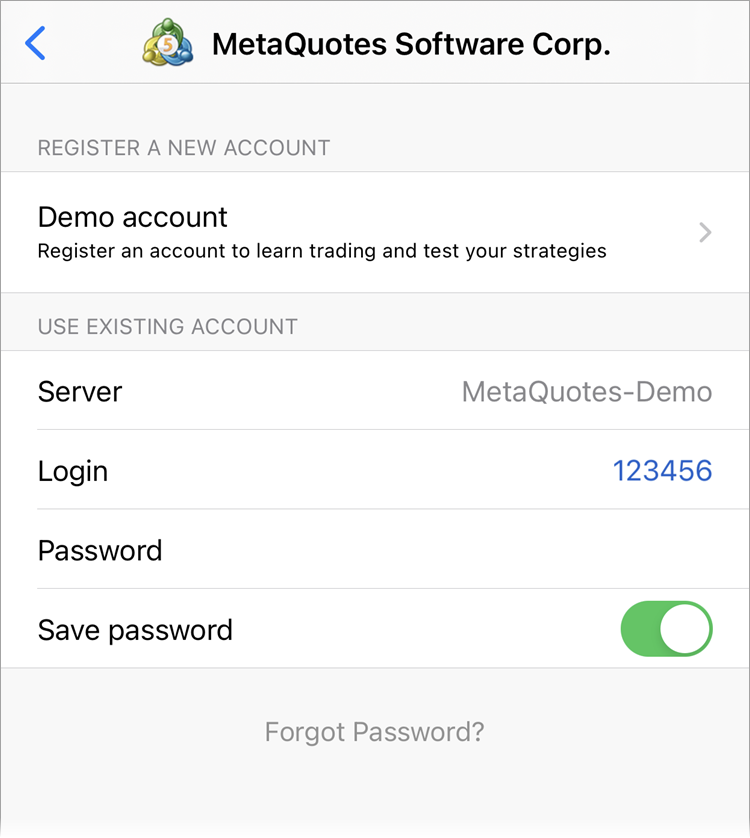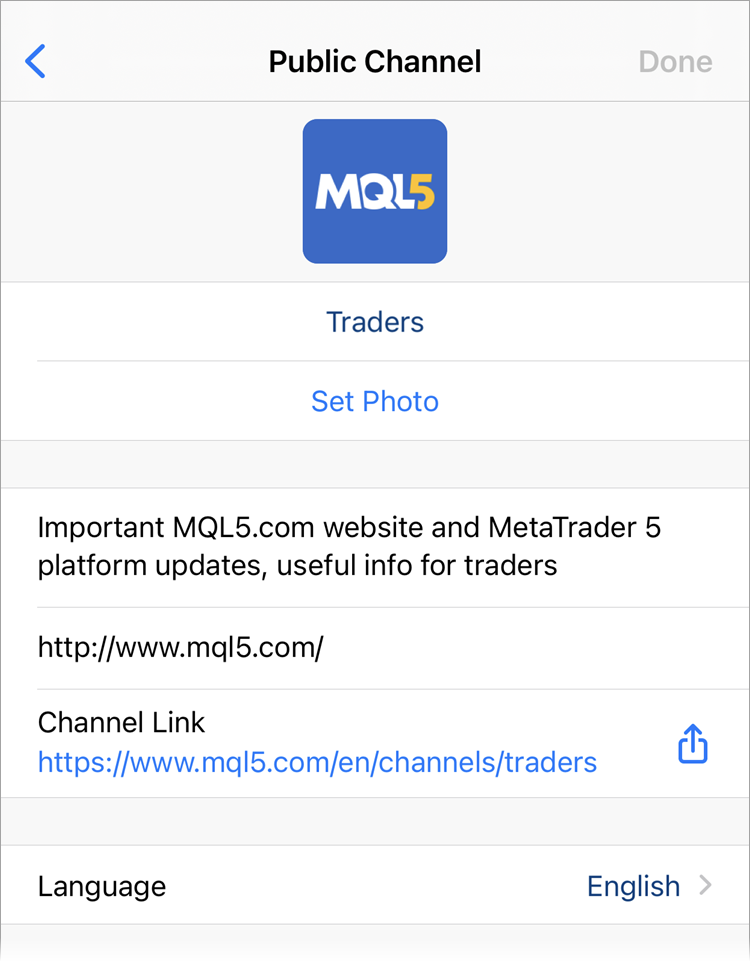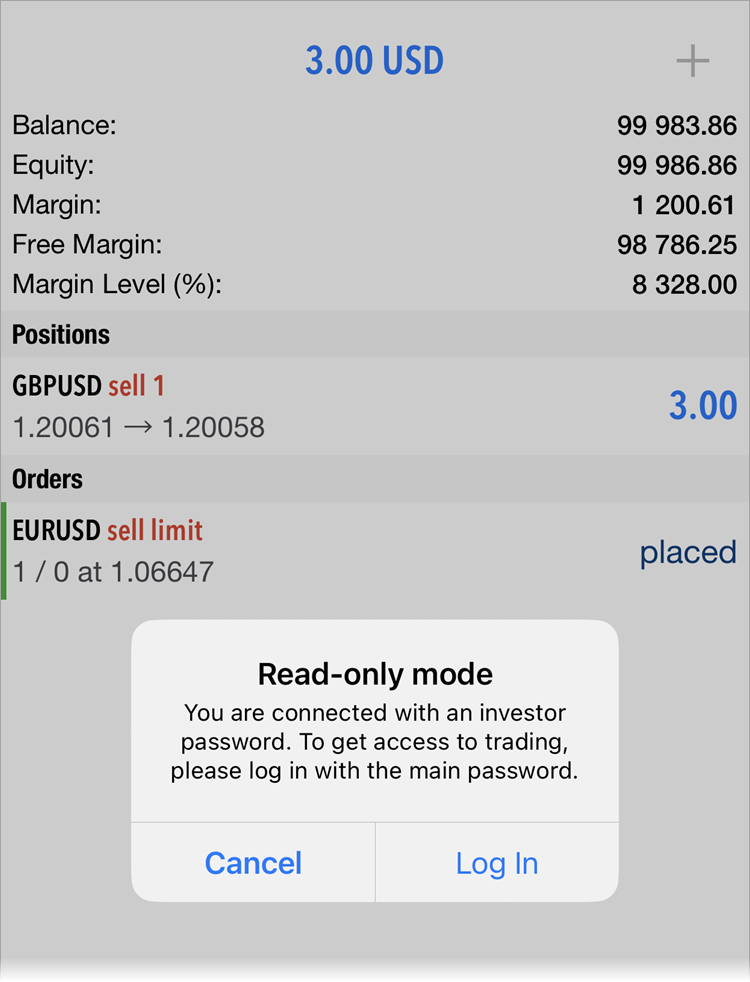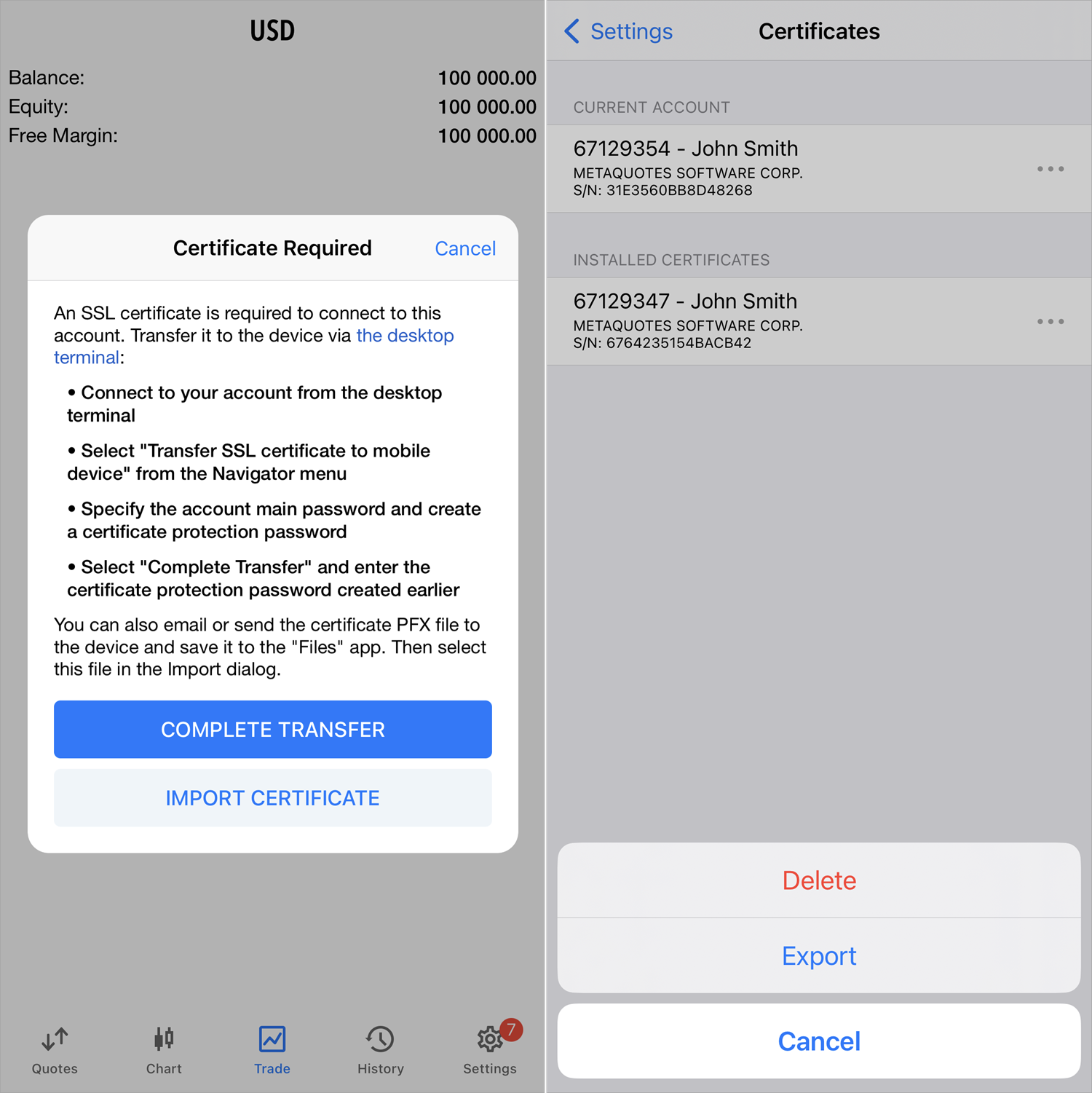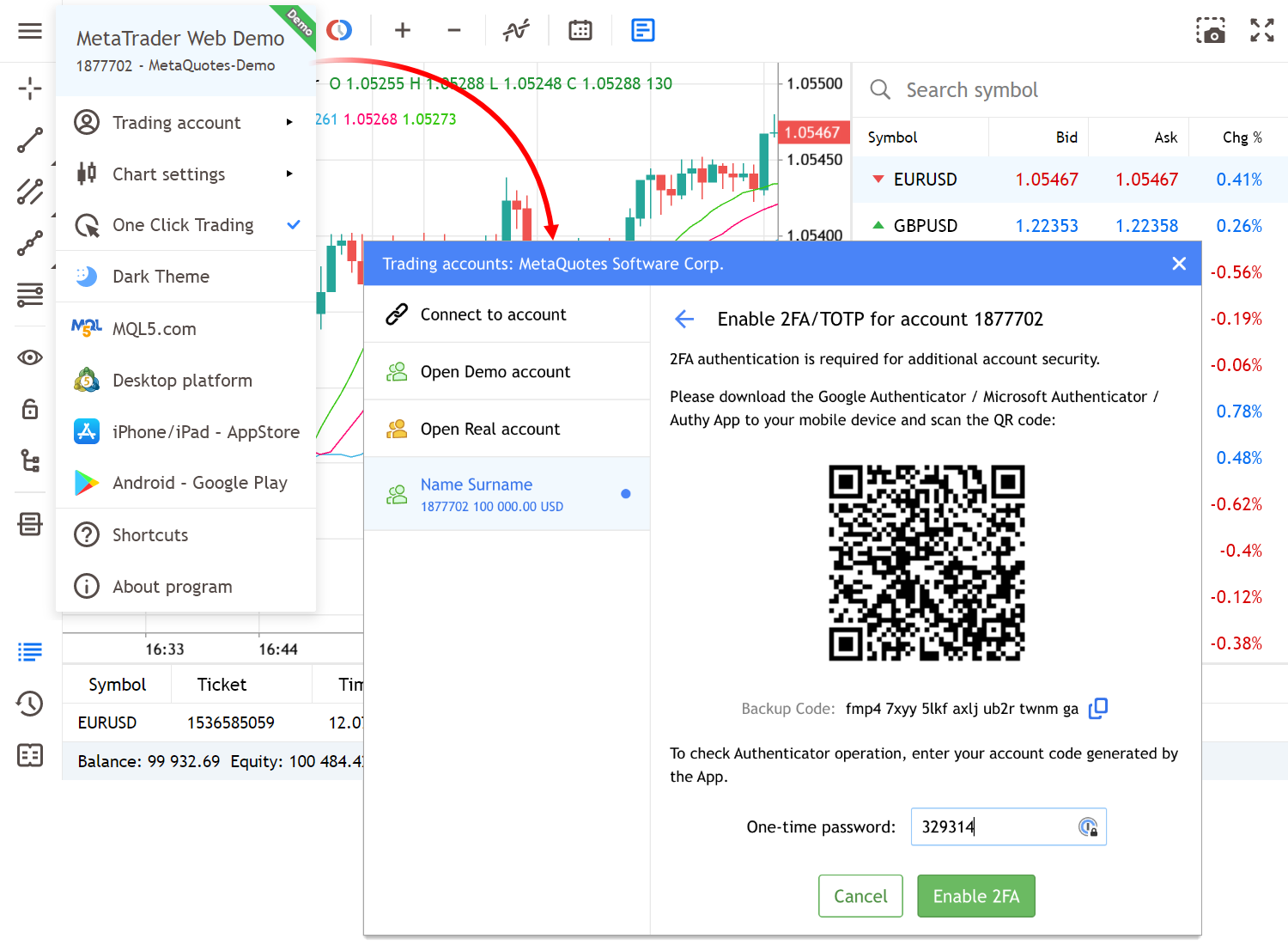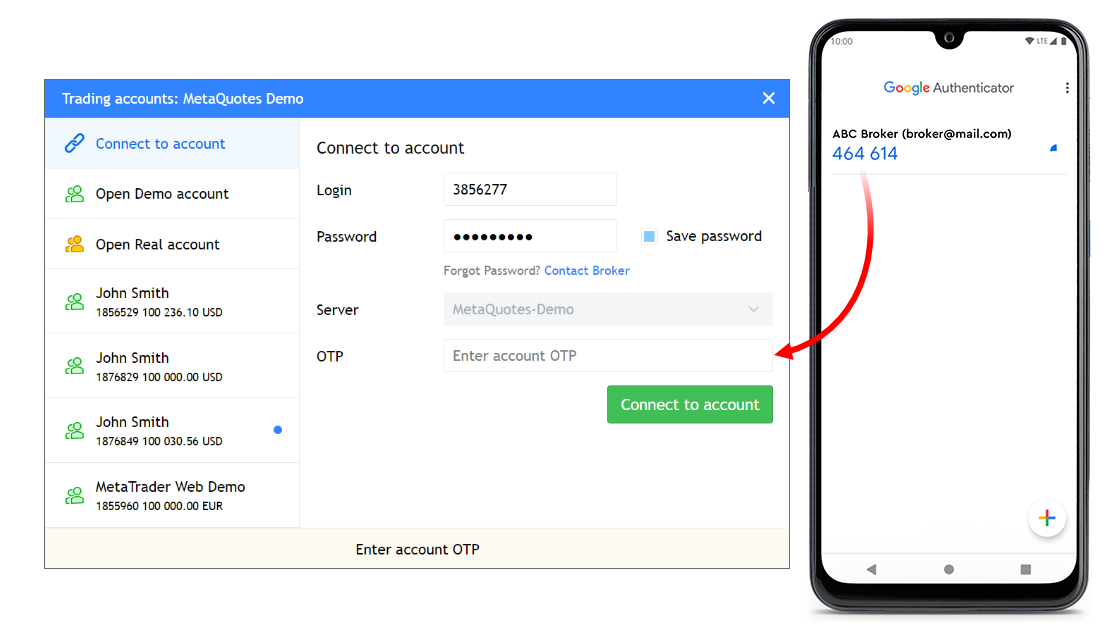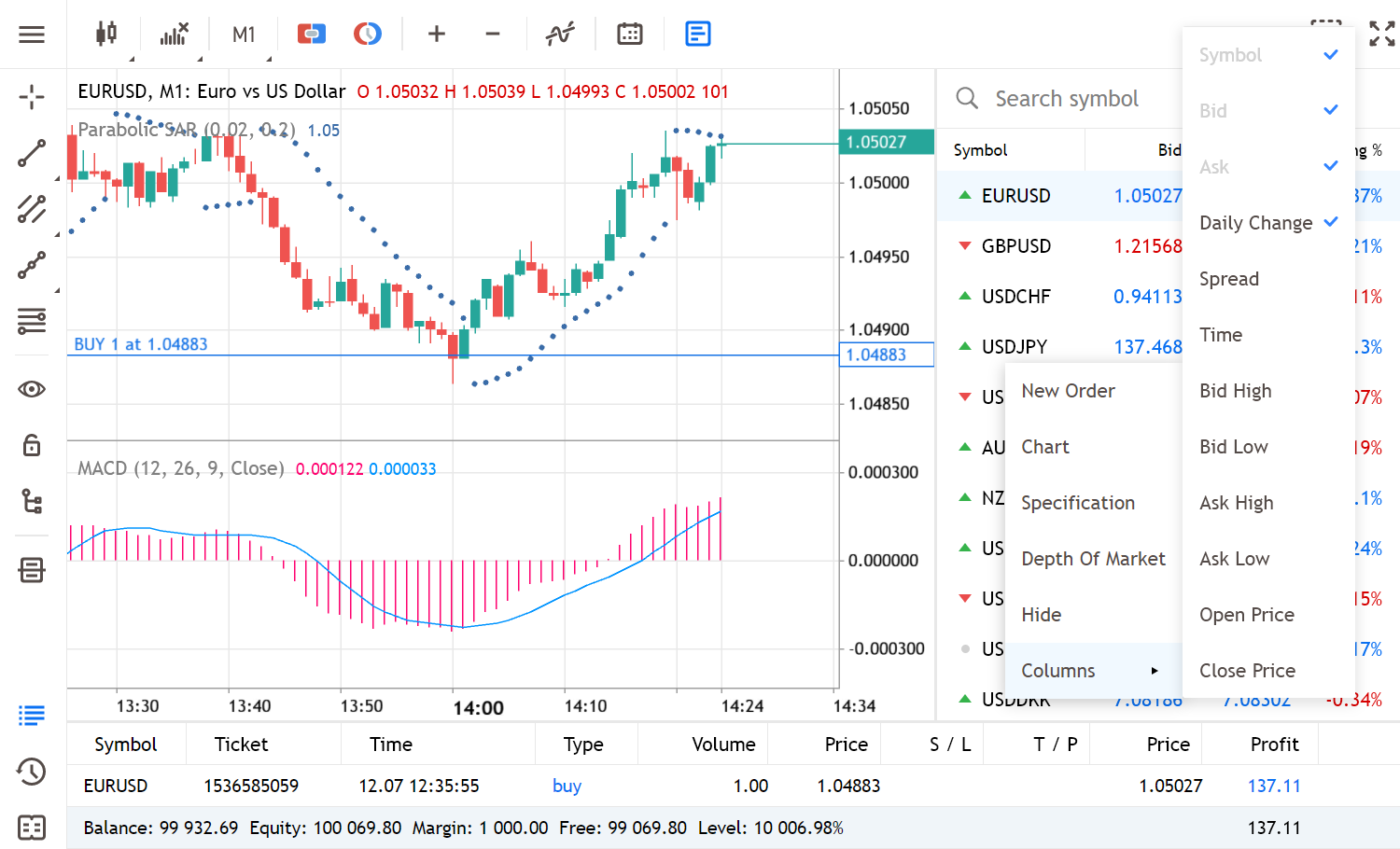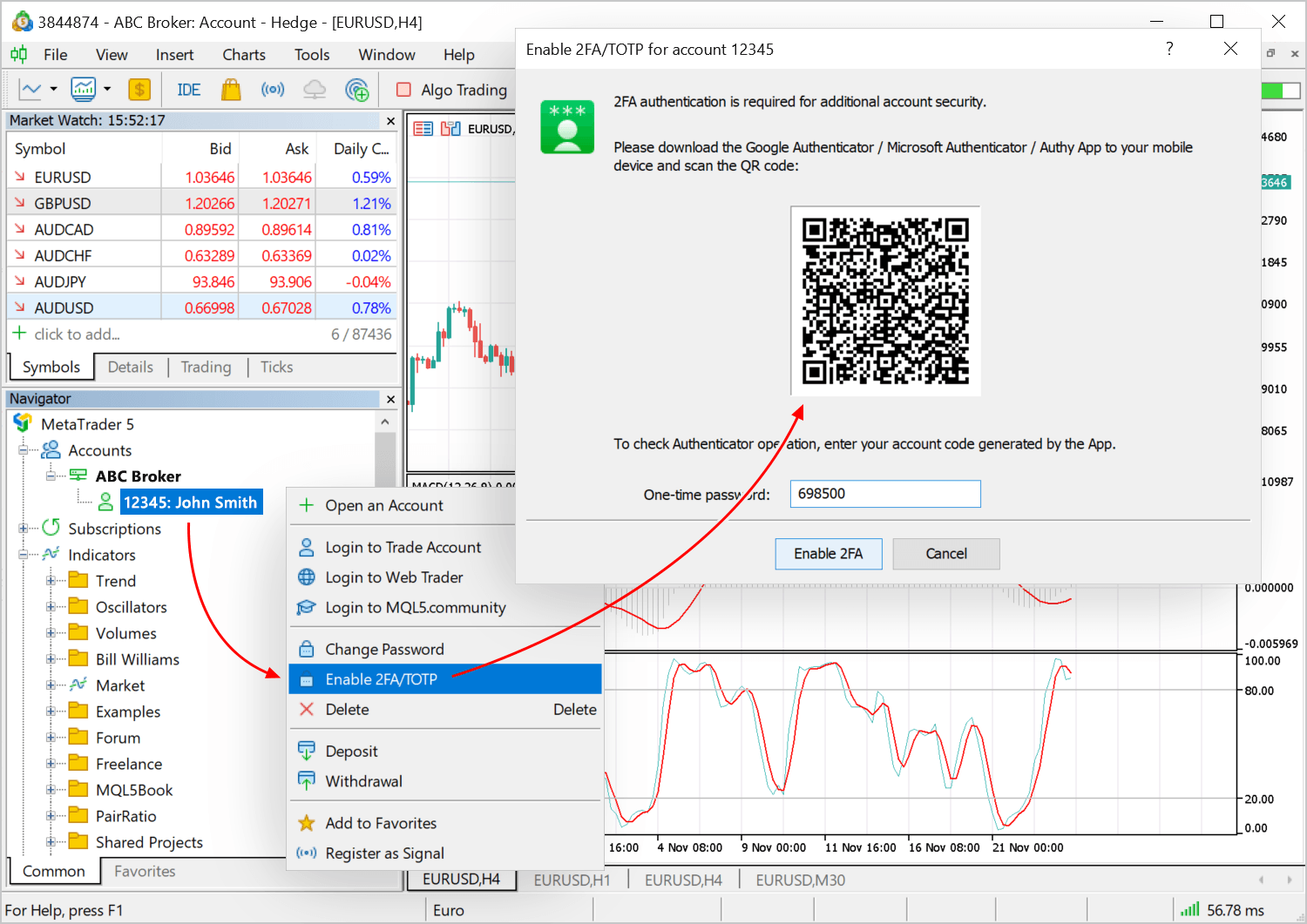Terminal
- Added export of trading reports to HTML and PDF files. With this option, you can easily share your
trading achievements with colleagues and investors. New export commands
are available in the File menu and in the report menu.
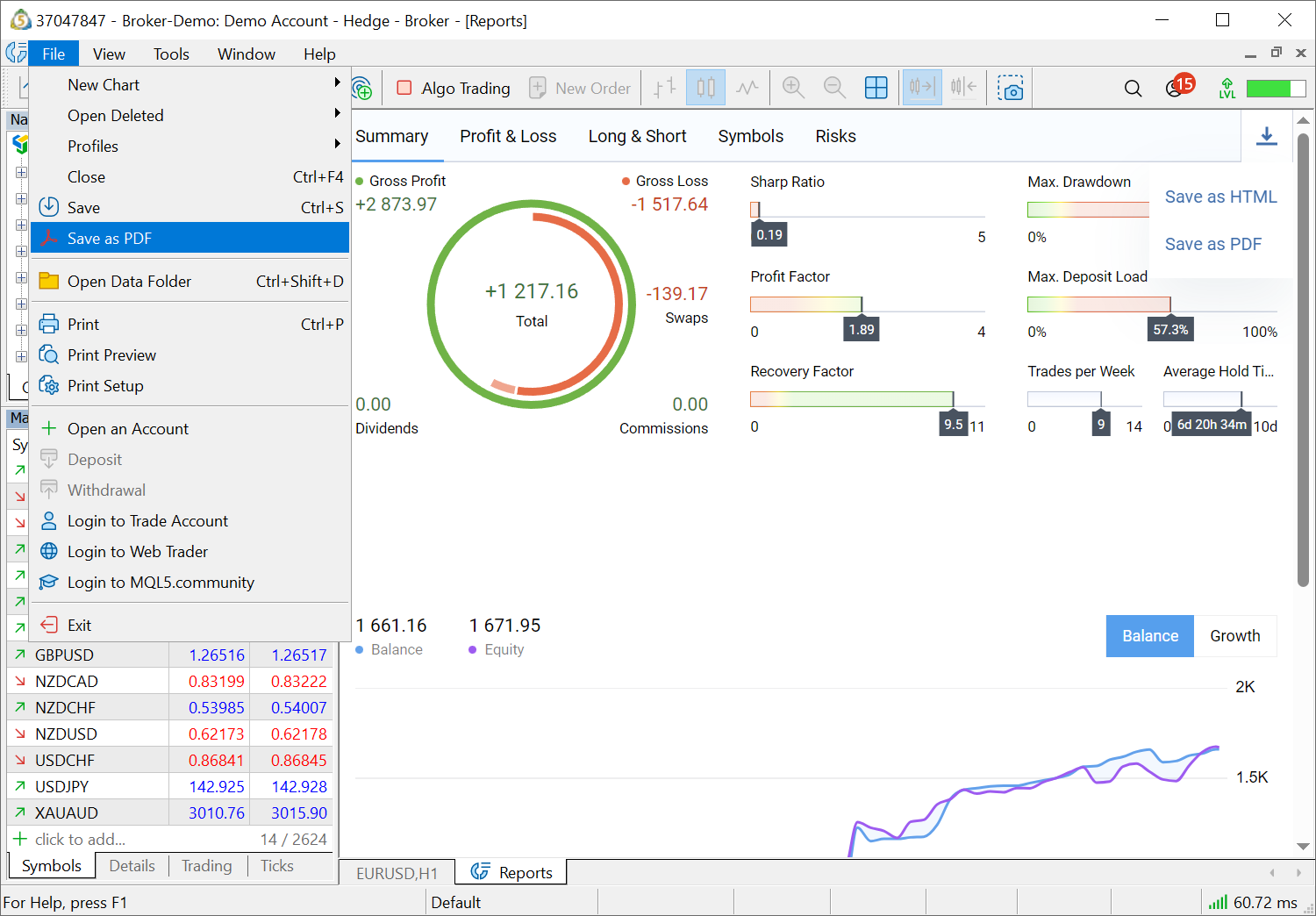
- Added ability to save the current state of the Market Watch window to a CSV file. To do this, select Export in the context menu.
The file will save the metrics that are selected at the time of export.
To save more data, enable additional columns through the context menu.
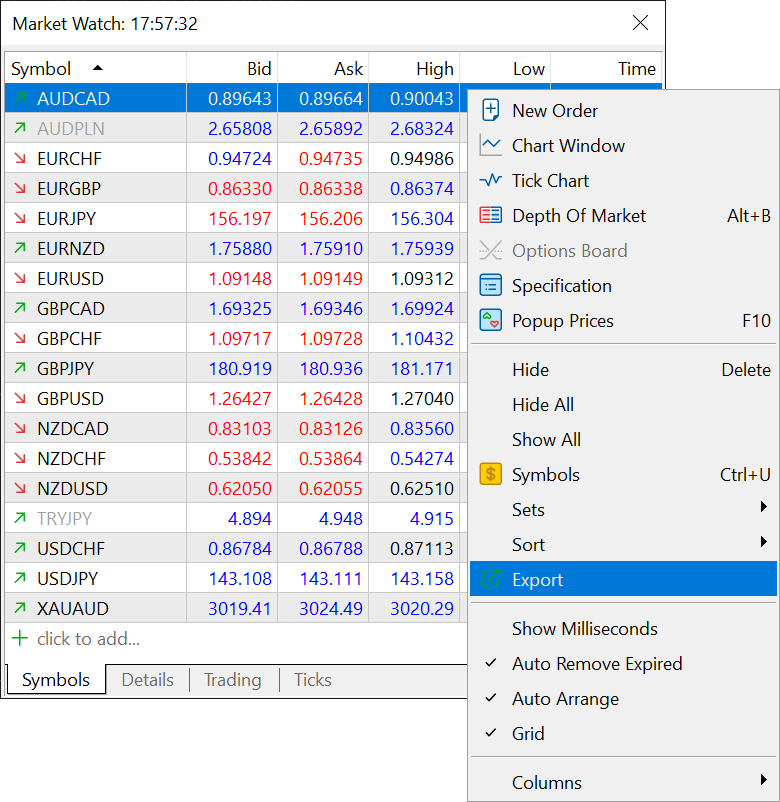
- Improved display of margin requirements in contract specifications.
Now, instead of ratios and initial parameters for calculations,
specifications display the final margin values. If the margin amount
depends on the position volume, the corresponding levels will be shown
in the dialog.
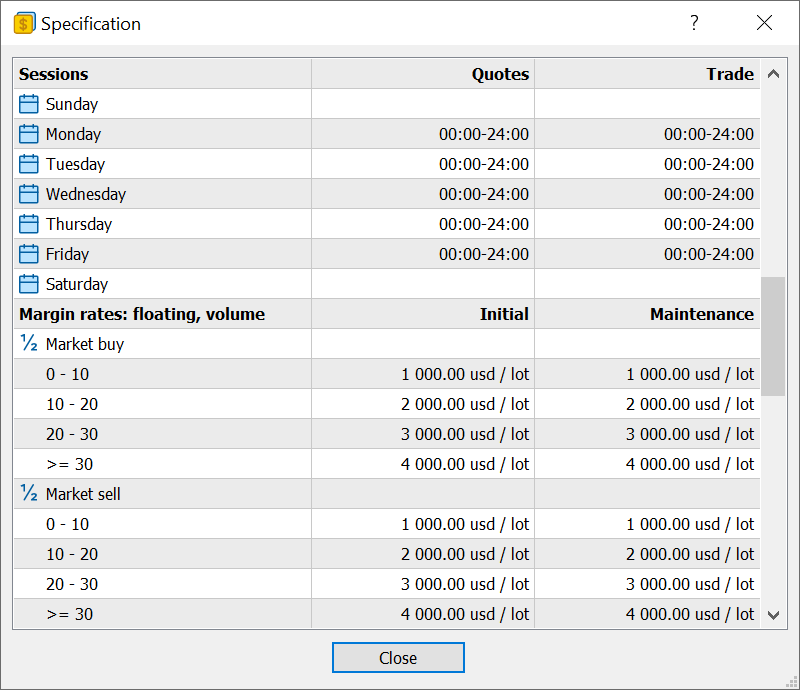
The margin is calculated based on the instrument price at the time the specification window opens and is not updated in real-time. Therefore, the values should be considered indicative. To recalculate values based on current prices, reopen the instrument specification.
- Disabled support for the Signals service for demo accounts. To access enhanced statistics on your training accounts, use the new trading report.
It features a plethora of metrics characterizing your strategy
profitability and risks, including growth, balance and equity graphs,
diagrams of trade distribution by direction and instruments, and much
more.
- Fixed display of the potential profit/loss value when editing Take Profit and Stop Loss for Stop Limit orders.
- Fixes and improvements related to the operation of the Payment system.
- Fixed duplicate checks when loading a set of symbols in the Market Watch from a *.set file.
- Fixed web installer for Parallels. Now, when using this virtualization
system on macOS with M1/M2/M3, the platform will be installed correctly.
- Updated user interface translations.
- Fixed errors reported in crash logs.
MQL5
- Added new methods for operations with matrices and vectors, which are utilized in Machine Learning.
- ConfusionMatrix — computes the error matrix. The method is applied to a vector of predicted values.
- ConfusionMatrixMultilabel — computes the error matrix for each label. The method is applied to a vector of predicted values.
- ClassificationMetric — computes the classification metric to evaluate the quality of the predicted data compared to the true data. The method is applied to a vector of predicted values.
- ClassificationScore — computes the classification metric to evaluate the quality of the predicted data compared to the true data.
- Fixed data saving to a text file in the UTF-8 format using the FileWrite function.
- Disabled and deprecated Signal* functions. They will now return empty signal sets.
MetaEditor
- Increased sampling rate for profiling. The profiler now captures application states 10,000 times per second, enabling more accurate measurement of function execution rates.
- Updated available models in the automatic coding AI assistant. Added ChatGPT-4 Turbo model, removed outdated implementations.
- Fixed errors when replacing words in a selected text fragment.
Tester
- Fixed forward testing freezing, which could occur in generic optimization mode.
- Optimized and accelerated operations with the trading history from MQL5 programs.
- Fixed profit calculations for Close By operations. An error could occur for trading instruments not matching the main testing symbol.
Web Terminal
- Fixed update of trading symbol properties upon the relevant property changes on the broker's side.
- Fixed display of candlestick bodies on the chart. The chart could fail to display small bodies.
- Fixed operation of the Country field in the account opening form.